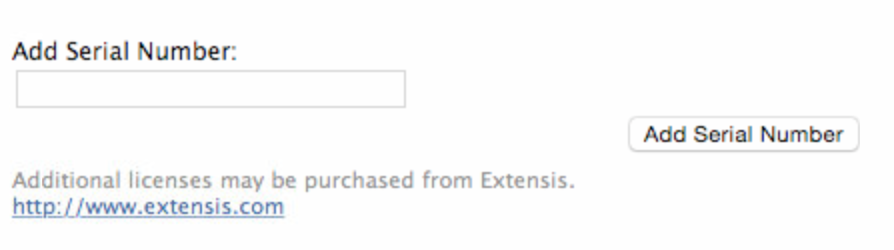Before upgrading, backup UTS database. To do this, Log into Server Administration. Then Go to Datastore > Backups and click “Backup now”. Go to /Applications/Extensis/Universal Type Server/data/backups. Copy or move the latest backup to a safe place.
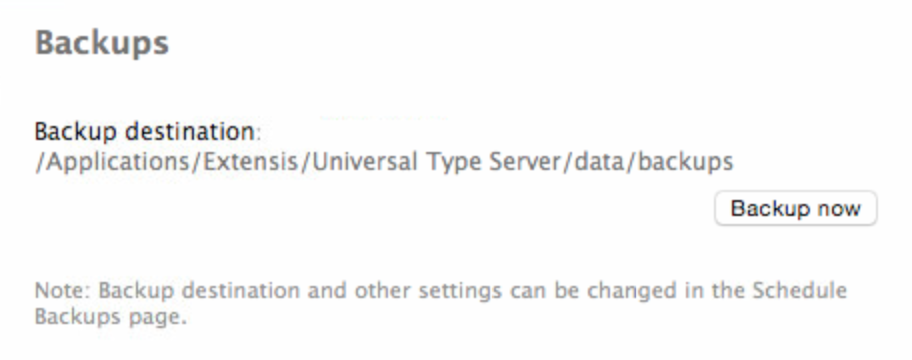
You will need to Uninstall UTS 4 before installing UTS 5.
1. Go to /Applications/Extensis/Universal Type Server/applications
2. Double-click to launch Universal Type Server Uninstaller.pkg and go through the wizard to uninstall UTS.
3. in the Applications Folder, move the the Extensis folder to the trash.
4. Go to /Library/ remove the Extensis folder.
5. Go to /Library/Preferences/ remove anything that starts with com.extensis.
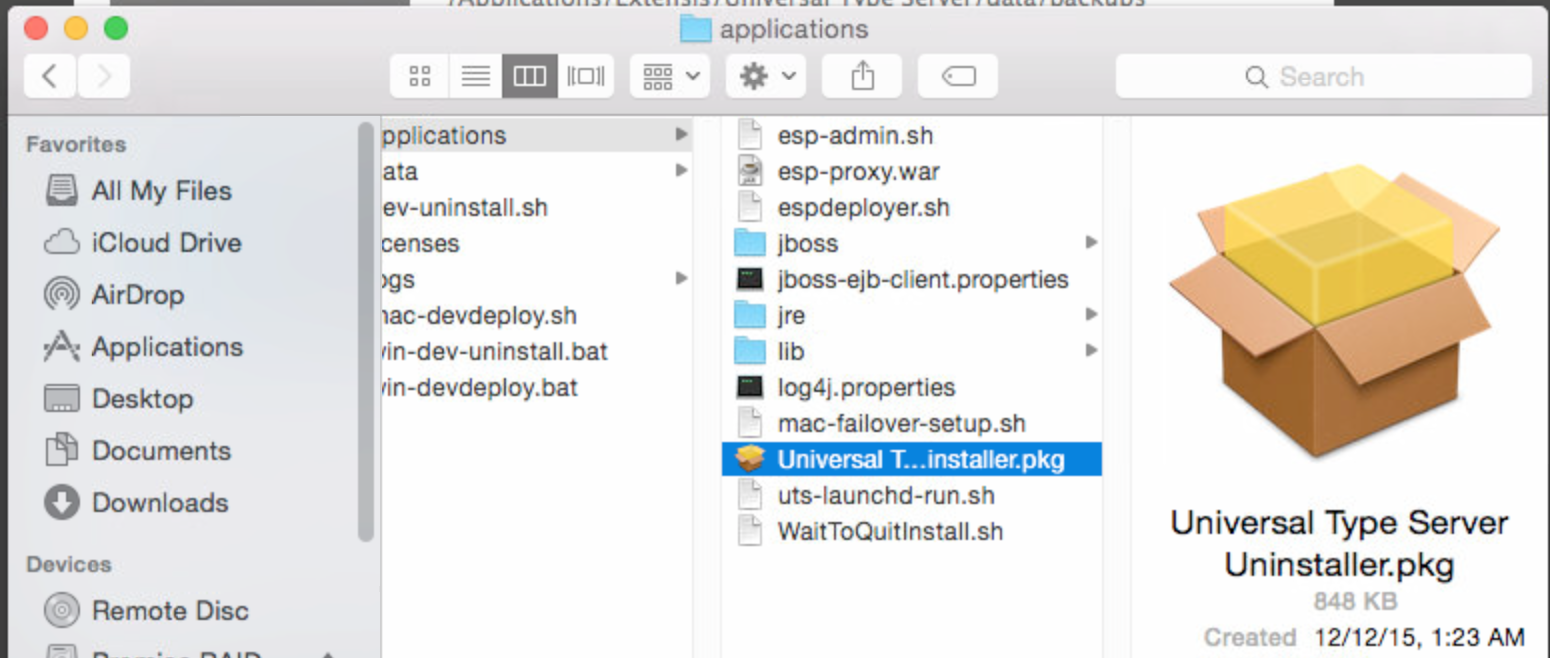
Install UTS 5
1.You can obtain an installer for UTS 5 installer by going to:http://www.extensis.com/support/product-support/universal-type-server-5/
2. After the installer Has been downloaded, install UTS 5 (you will not need a serial number)
3. After the Installation has finished, the default web browser will launch into UTS Server Administration web portal.
4. Log in with user: administrator and password: password (default settings)
5. Then Go to Datastore > Backups
6. Drag the latest UTS backup into the Restore from backup file field
7. Click restore
8. Wait until the restore has been completed and UTS restarts itself.
9. Quit the web browser.
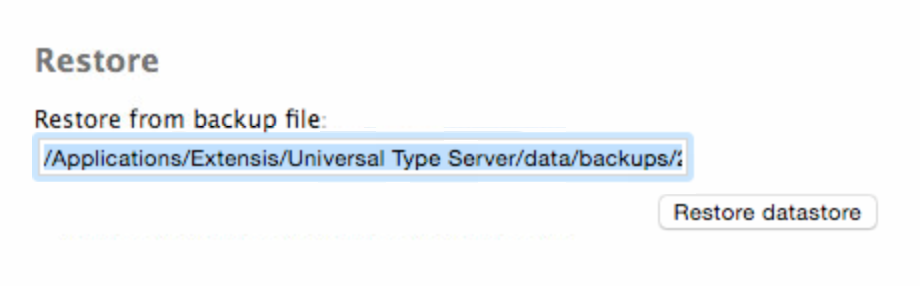
Install UTS 6
1. Download the a copy of UTS 6 installer by going to:http://www.extensis.com/support/product-support/universal-type-server-6/
2. Double click the installer and installer the upgrade to UTS 6.
3. After installation has finished, UTS Server Administration will launch.
4. click on Licenses. Add the Serial Number to he serial number field and click Add Serial Number.