Technical professionals. Trusted advisors. Certified expertise.
HCS Blog
In Case of Emergency, Create an iPhone Medical ID
Accidents, particularly those involving automobiles, are all too common, and while no one plans to be in one, you can prepare for the eventuality. If you end up in a state where you can’t speak with emergency responders or are too shaken up to share your details clearly, your iPhone can provide them with essential medical information. Emergency responders are trained to know how to access these details.
Apple makes this possible via the Medical ID feature of the Health app, which you can use to record medical data and emergency contact information (this is sometimes referred to as “ICE information,” where ICE stands for “In Case of Emergency”). Once you’ve entered all this information, emergency responders can use your iPhone to learn about your medication allergies and other conditions, plus contact your family. This data could also help a Good Samaritan return a lost iPhone. (Unfortunately, the Health app isn’t available on the iPad.)
To set up or edit your Medical ID, follow these steps (in iOS 13; they’re slightly different in earlier versions of iOS):
Open the Health app and tap the Summary tab at the bottom. Tap your profile picture in the upper-right corner. Under Medical Details, tap Medical ID. Tap Edit in the upper-right corner. Make sure the Show When Locked switch is on. Enter all the relevant details about your medical conditions, medications, allergies, and so on. Specify one or more emergency contacts. These must be people in the Contacts app with phone numbers; if the right people aren’t there, add them first. You can’t select your own card in Contacts, so consider making one for a fake person called “If Lost, Please Call” and listing a different phone number at which you can be reached. Tap Done.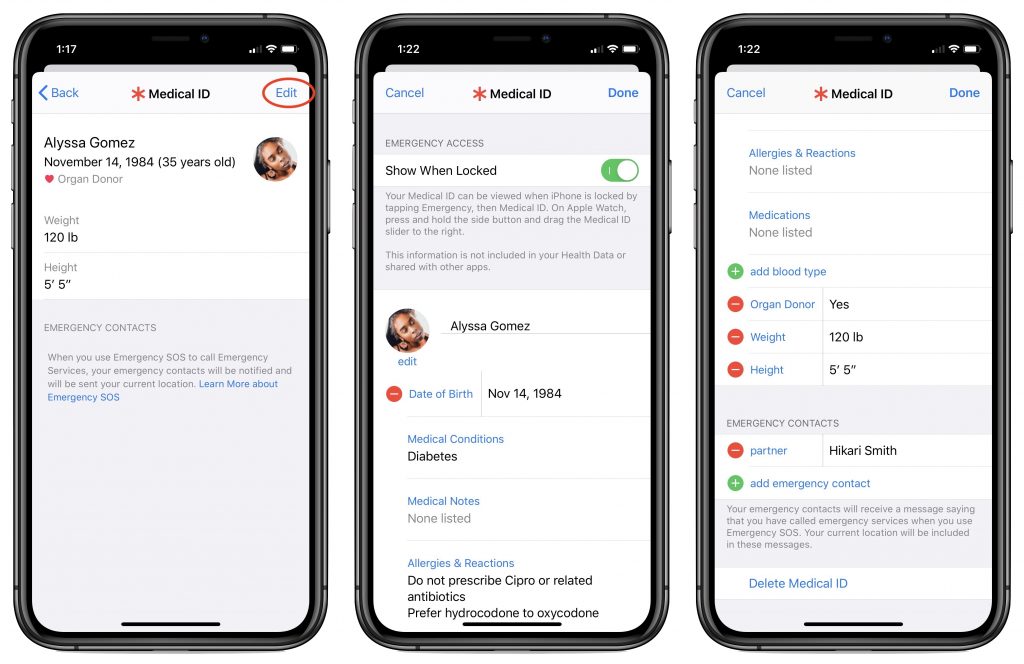
Hopefully, you’ll never have to use someone else’s Medical ID information, but you should know how to do so. You should also teach family, friends, and colleagues how to find and use this information. Should you come across a bicyclist who has had a bad crash or a similar situation, follow these steps:
With a locked iPhone that uses Touch ID, press the Home button to display the Passcode screen. For iPhones with Face ID, press the side button and swipe up from the bottom. On the Passcode screen, tap Emergency in the bottom-left corner to move to the Emergency screen. If needed, call 911 from this screen by tapping Emergency Call. Again at the bottom left, tap Medical ID to display the Medical ID screen, complete with all the details that person entered into the Health app. From that screen, you can share the information with EMTs or other first responders so they’re aware of any serious conditions or allergies that would affect treatment. You can also call any emergency contacts listed by tapping their numbers.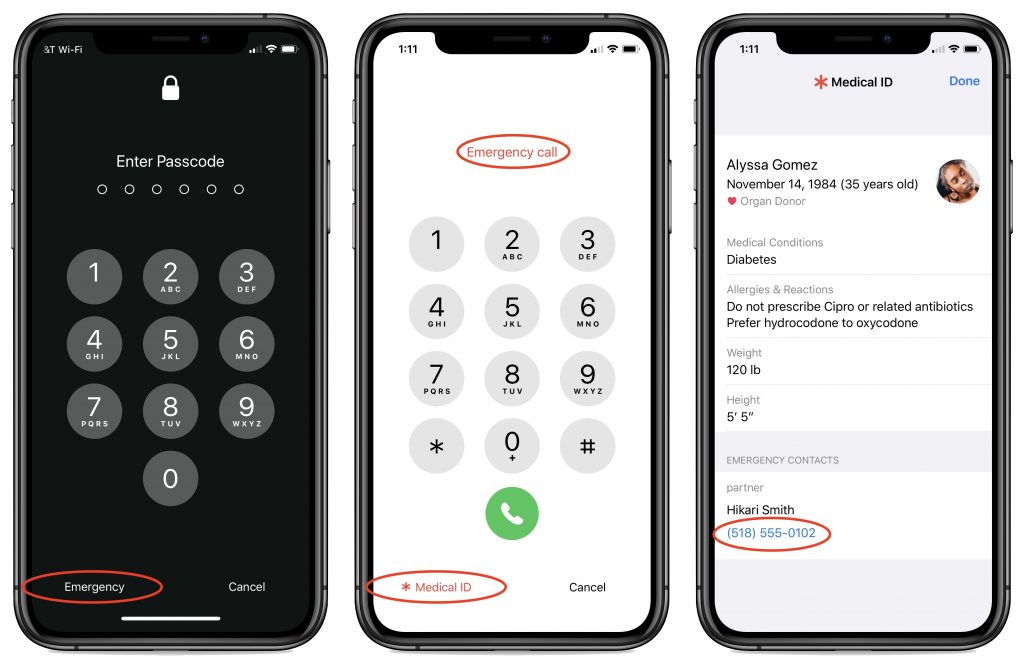
Please, enter your medical and emergency contact details into the Health app right now, and spread the word to everyone you know. It could save your life, or help you save someone else’s!
(Featured image by F. Muhammad from Pixabay)
Social Media: Did you know that an iPhone can store medical information that could save your life, or help you save someone else’s? Learn how to create your Medical ID, and be sure to teach others how to work with this information in case of an emergency!
When you subscribe to the blog, we will send you an e-mail when there are new updates on the site so you wouldn't miss them.
Locations
New York
Connecticut
Florida
Louisiana
Chicago
Corporate Headquarters
New York
80 Orville Drive Suite 100
Bohemia, NY 11716
Tel: (866) 518-9672
This email address is being protected from spambots. You need JavaScript enabled to view it.
Connecticut
65 High Ridge Road #510
Stamford, CT 06905
Tel: (866) 518-9672
This email address is being protected from spambots. You need JavaScript enabled to view it.
Florida
3321 SW 194th Terrace
Miramar, FL 33029
Tel: (866) 518-9672
This email address is being protected from spambots. You need JavaScript enabled to view it.
Louisiana
218 Barksdale Drive
Broussard LA 70518
This email address is being protected from spambots. You need JavaScript enabled to view it.
Chicago
4 Knollwood Place
Joliet, IL 60433
This email address is being protected from spambots. You need JavaScript enabled to view it.
London
10 Grosvenor Court
Rayners Road
London SW15 2AX UK
© Copyright 2023, HCS Technology Group. All Rights Reserved.

