Technical professionals. Trusted advisors. Certified expertise.
HCS Blog
Suitcase Fusion fails to launch
Suitcase Fusion on Mac OS X fails to launch with the error “Could not open the Font Vault at the location: Users/username/Library/Extensis/Suitcase Fusion/Suitcase Fusion.fontvault”. This happens when Suitcase Fusion tries to launch after a power failure or when the computer stops responding. It can also occur after upgrading to a new version of Suitcase Fusion or if your font vault has become damaged.
Solution
1) Open /Applications/Utilities/Activity Monitor and type “FMCore” into the Filter search box. If the FMCore process is running, then select it and click the “Quit Process” button. When the confirmation dialog appears, click “Force Quit”. If FMCore is not running then simply proceed to the next step.
2) Navigate to: [Macintosh HD]/Users/[UserName]/Library/Preferences/ and remove the following files:
• com.extensis.SuitcaseFusion.db
• com.extensis.SuitcaseFusion2.plist (Suitcase Fusion 2)
• com.extensis.SuitcaseFusion3.plist (Suitcase Fusion 3)
• com.extensis.SuitcaseFusion4.plist (Suitcase Fusion 4)
• com.extensis.SuitcaseFusion5.plist (Suitcase Fusion 5)
• com.extensis.SuitcaseFusion6.plist (Suitcase Fusion 6)
NOTE: In OSX 10.7 thru 10.10: In the Finder, hold down the Option key and choose Go > Library to reveal this hidden directory.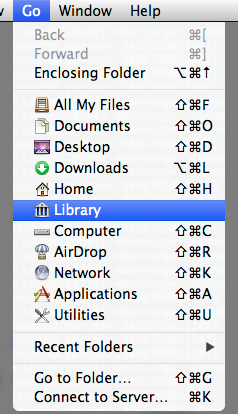
3) Navigate to: [Macintosh HD]/Users/[UserName]/Library/Extensis/Suitcase Fusion/ and move: Suitcase Fusion.fontvault to your Desktop.
4) Launch Suitcase Fusion from your Dock or Applications folder. You should now have a clean slate; a fresh start; an empty “Font Library” (i.e. fontvault).
5) Are there font sets in your old fontvault you would like to recover?
If NO:
Simply add your fonts to the new fontvault by drag and drop into the Suitcase Fusion application window.
if YES:
1) choose Suitcase Fusion > Preferences > Type Core and press the “Stop FMCore” button to quit the application.
2) Move the Suitcase Fusion.fontvault on your Desktop back to: [Macintosh HD]/Users/[UserName]/Library/Extensis/Suitcase Fusion/
3) Launch Suitcase Fusion.
If you are able to get back into your old fontvault, you simply had a bad preference file. If you receive the same error message about your old fontvault, then the vault is damaged and you will need to re-add your fonts to a new fontvault.
1. Move the damaged Suitcase Fusion.fontvault back to the Desktop.
2. Right-click (or Control-click) on the Suitcase Fusion.fontvault and select “Show Package Contents”.
3. Navigate to the the “SA/l” folder and drag it to the Desktop; this folder contains your fonts.
4. Launch Suitcase Fusion and drag and drop the “l” folder into the Suitcase Fusion application window; the fonts will be re-imported into the new fontvault.
5. You can now remove the old Suitcase Fusion.fontvault.
6. You can now rename the “l” folder, “Backup Fonts” and move them to a backup location.
When you subscribe to the blog, we will send you an e-mail when there are new updates on the site so you wouldn't miss them.
Locations
New York
Connecticut
Florida
Louisiana
Chicago
Corporate Headquarters
New York
80 Orville Drive Suite 100
Bohemia, NY 11716
Tel: (866) 518-9672
This email address is being protected from spambots. You need JavaScript enabled to view it.
Connecticut
65 High Ridge Road #510
Stamford, CT 06905
Tel: (866) 518-9672
This email address is being protected from spambots. You need JavaScript enabled to view it.
Florida
3321 SW 194th Terrace
Miramar, FL 33029
Tel: (866) 518-9672
This email address is being protected from spambots. You need JavaScript enabled to view it.
Louisiana
218 Barksdale Drive
Broussard LA 70518
This email address is being protected from spambots. You need JavaScript enabled to view it.
Chicago
4 Knollwood Place
Joliet, IL 60433
This email address is being protected from spambots. You need JavaScript enabled to view it.
London
10 Grosvenor Court
Rayners Road
London SW15 2AX UK
© Copyright 2023, HCS Technology Group. All Rights Reserved.
