Technical professionals. Trusted advisors. Certified expertise.
HCS Blog
Too Many Home Screens in iOS 14? Here’s How to Hide Them!
The App Library in iOS 14 ensures that you can find all the apps installed on your iPhone without having to hunt through Home screens. So if you already have a lot of Home screens that contain a random assemblage of apps, it might be easier to hide those screens than to remove all the apps on them. To do this in iOS 14, touch and hold any empty spot on the Home screen to enter jiggle mode. Then tap the lozenge around the dots that represent your Home screens. In the Edit Pages screen, tap the checkmark under any Home screen to hide it (or tap an empty circle to add a checkmark and show that Home screen). To save your changes, tap Done. As a bonus tip, notice that swiping on that lozenge of Home screen dots is now a quick way to navigate between the Home screens.
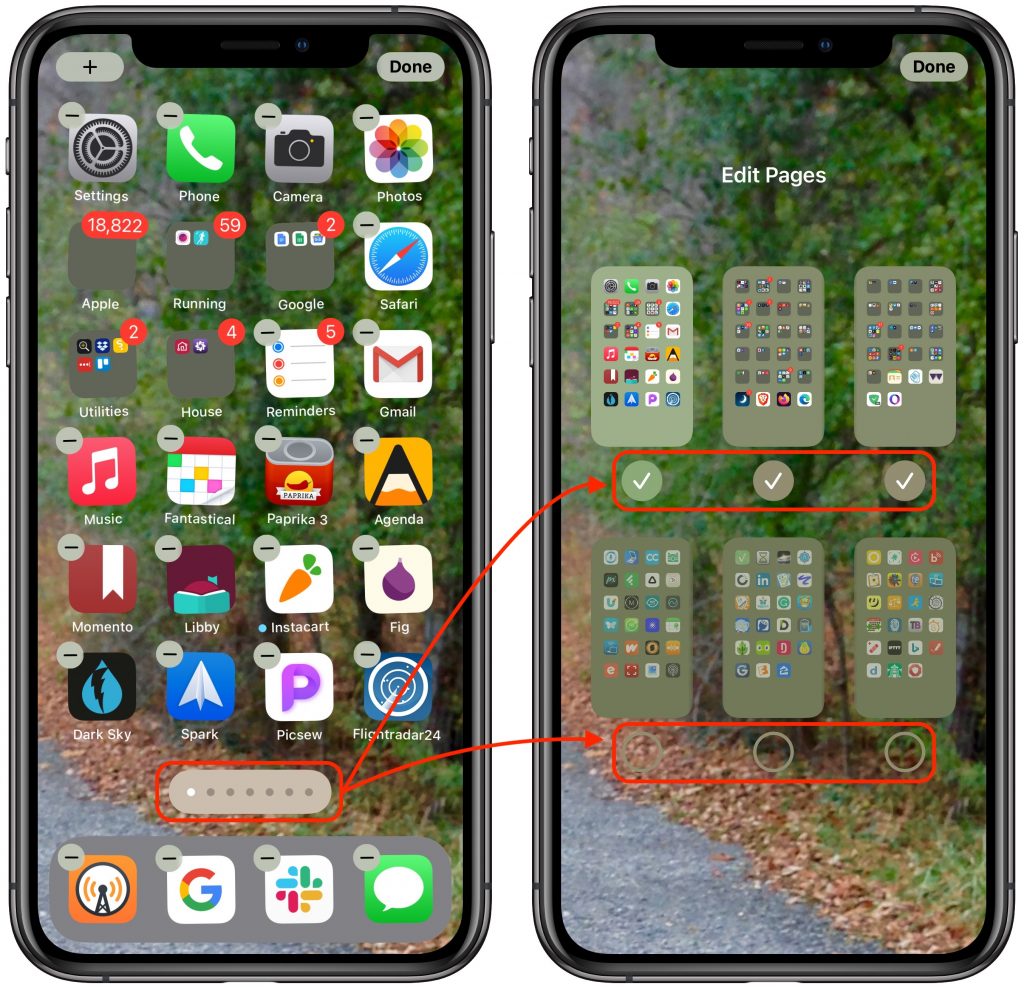
(Featured image based on an original by cottonbro from Pexels)
When you subscribe to the blog, we will send you an e-mail when there are new updates on the site so you wouldn't miss them.
Locations
New York
Connecticut
Florida
Louisiana
Chicago
Corporate Headquarters
New York
80 Orville Drive Suite 100
Bohemia, NY 11716
Tel: (866) 518-9672
This email address is being protected from spambots. You need JavaScript enabled to view it.
Connecticut
65 High Ridge Road #510
Stamford, CT 06905
Tel: (866) 518-9672
This email address is being protected from spambots. You need JavaScript enabled to view it.
Florida
3321 SW 194th Terrace
Miramar, FL 33029
Tel: (866) 518-9672
This email address is being protected from spambots. You need JavaScript enabled to view it.
Louisiana
218 Barksdale Drive
Broussard LA 70518
This email address is being protected from spambots. You need JavaScript enabled to view it.
Chicago
4 Knollwood Place
Joliet, IL 60433
This email address is being protected from spambots. You need JavaScript enabled to view it.
London
10 Grosvenor Court
Rayners Road
London SW15 2AX UK
© Copyright 2023, HCS Technology Group. All Rights Reserved.

