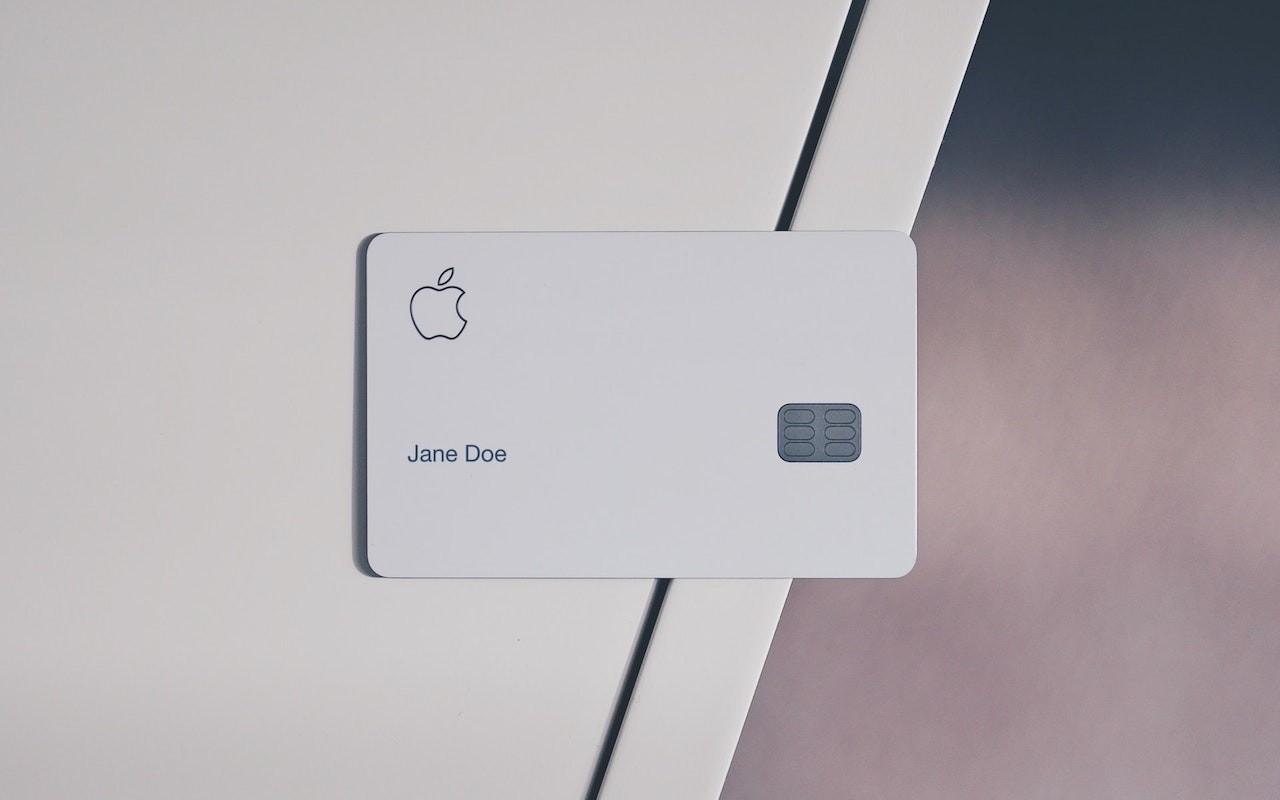Technical professionals. Trusted advisors. Certified expertise.
HCS Blog
You Can Now Export and Download Apple Card Statements
Apple’s credit card, the Apple Card, offers a nice mix of integration with Apple Pay, daily cash back, and an elegant interface in the Wallet app on your iPhone. Until recently, however, it was impossible to get your transaction data out of Wallet except in PDF form. Apple has now added exports in either CSV or OFX format. CSV is appropriate for importing into a spreadsheet, whereas many financial apps can import OFX files. To export your data from Wallet, tap your Apple Card and then tap Card Balance. Under Statements, tap the statement you want to export, tap Export Transactions at the bottom, and choose a format. For CSV, tap the Share icon in the file preview, and for OFX, Wallet automatically opens a share sheet. Use AirDrop, Messages, or Mail to send the file to your Mac, where you can work with it in whatever you use to track your finances.
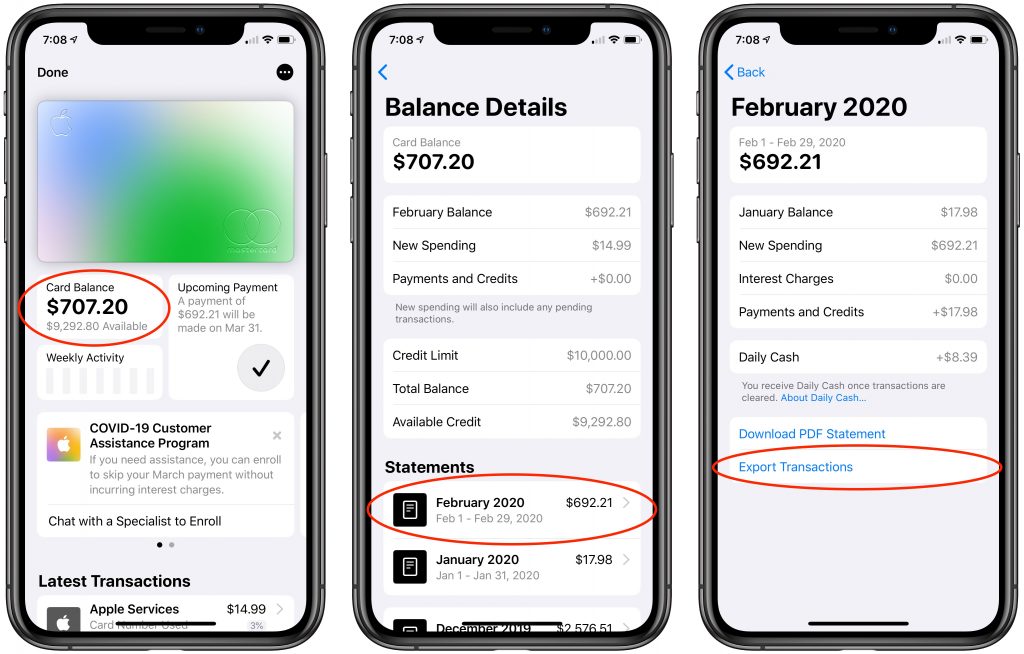
When you subscribe to the blog, we will send you an e-mail when there are new updates on the site so you wouldn't miss them.
Locations
New York
Connecticut
Florida
Louisiana
Chicago
Corporate Headquarters
New York
80 Orville Drive Suite 100
Bohemia, NY 11716
Tel: (866) 518-9672
This email address is being protected from spambots. You need JavaScript enabled to view it.
Connecticut
65 High Ridge Road #510
Stamford, CT 06905
Tel: (866) 518-9672
This email address is being protected from spambots. You need JavaScript enabled to view it.
Florida
3321 SW 194th Terrace
Miramar, FL 33029
Tel: (866) 518-9672
This email address is being protected from spambots. You need JavaScript enabled to view it.
Louisiana
218 Barksdale Drive
Broussard LA 70518
This email address is being protected from spambots. You need JavaScript enabled to view it.
Chicago
4 Knollwood Place
Joliet, IL 60433
This email address is being protected from spambots. You need JavaScript enabled to view it.
London
10 Grosvenor Court
Rayners Road
London SW15 2AX UK
© Copyright 2023, HCS Technology Group. All Rights Reserved.