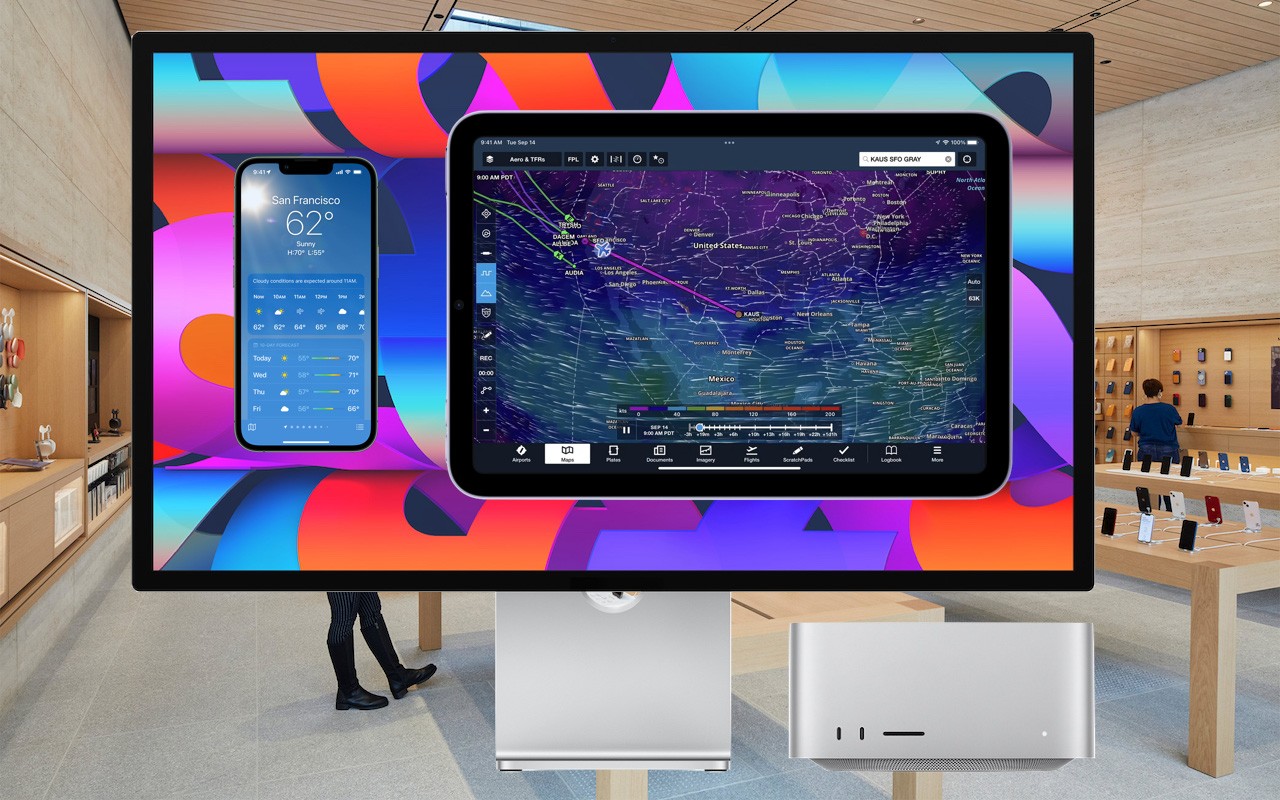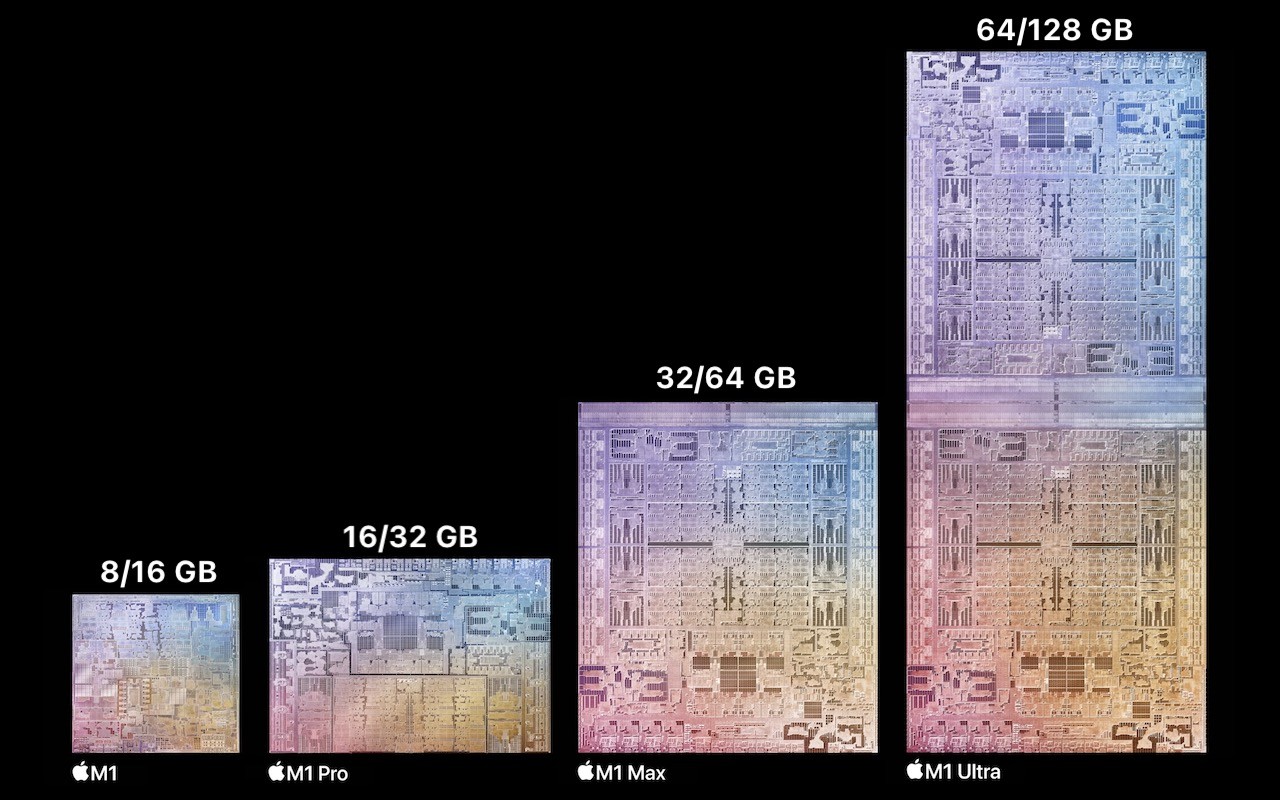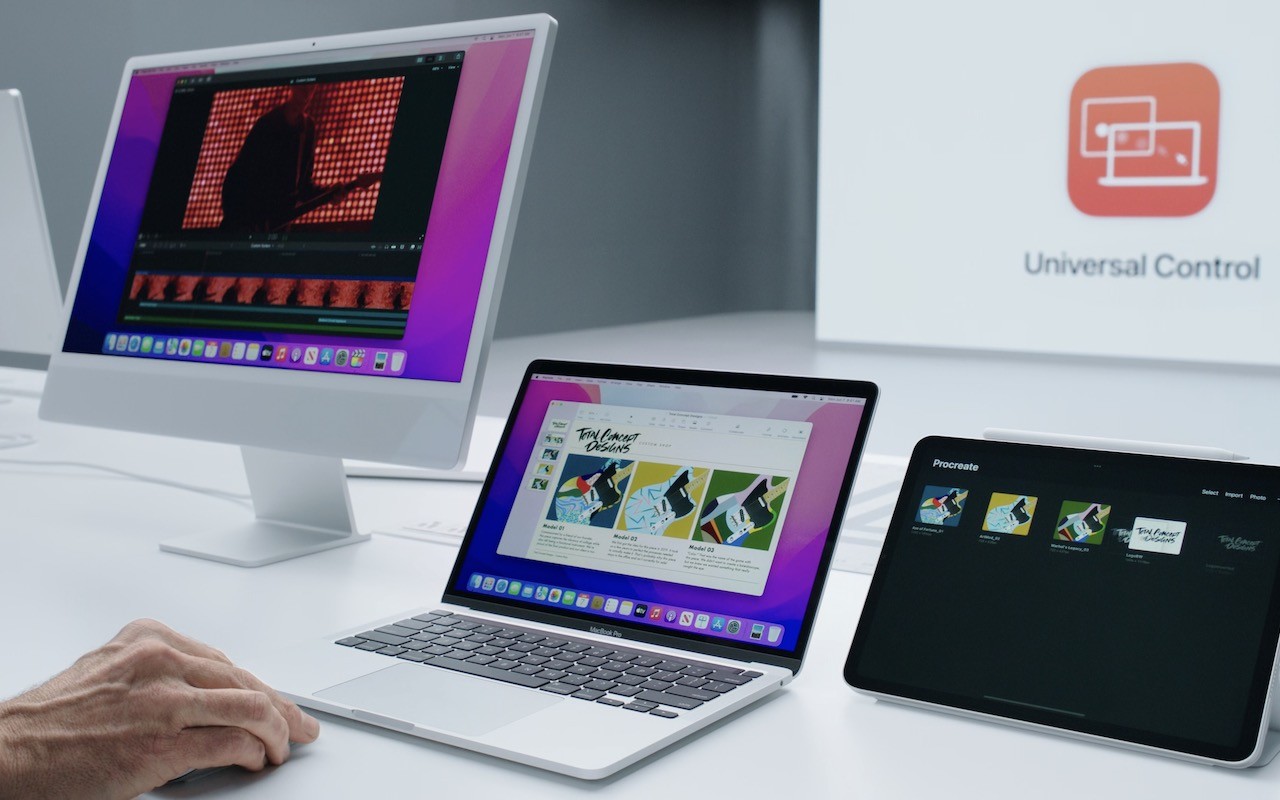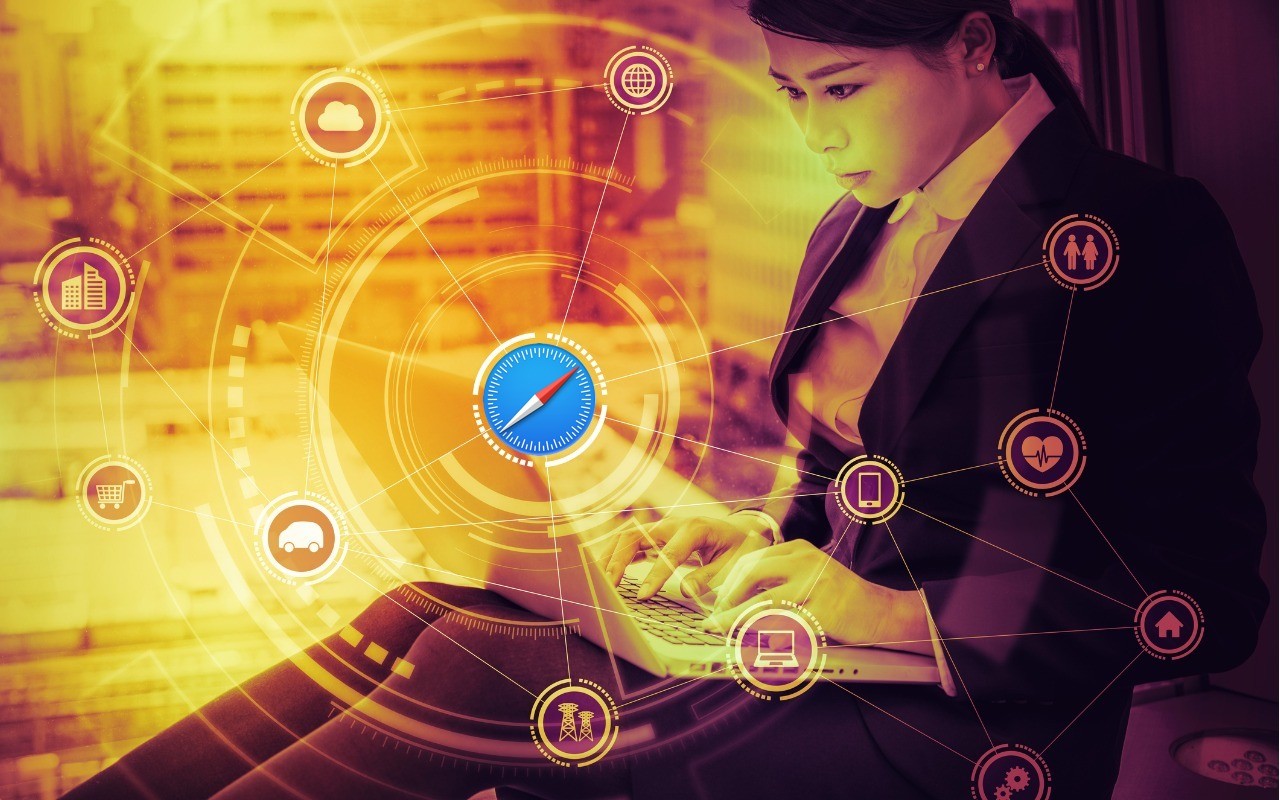If you’re thinking about buying a new Mac, you’re almost certainly planning to get one that uses a chip from Apple’s M1 family—the M1, M1 Pro, M1 Max, and M1 Ultra. Only the Mac Pro and one Mac mini configuration still rely on Intel CPUs, and they will likely be discontinued before the end of 2022. That’s not a bad thing—the M1 chips offer astonishing performance combined with low power consumption. But the move from Intel chips to Apple silicon has changed the game when it comes to one decision: how much memory to get.
That’s because Apple completely rearchitected how M1-based Macs incorporate memory. On Intel-based Macs that have separate CPU and GPU chips, each chip has its own memory. For instance, the base level Mac Pro comes with 32 GB of RAM on user-replaceable memory sticks, while its Radeon Pro graphics card has 8 GB of memory. The main advantage of this approach is that you can install more system memory if you need it—up to 1.5 TB at purchase time or later—and you can opt for one or even two video cards with up to 64 GB of memory. But that sort of flexibility was available only for the Mac Pro, Mac mini, and now-discontinued 27-inch iMac—with Apple’s laptops, you couldn’t upgrade memory because it was soldered onto the logic board, not socketed.