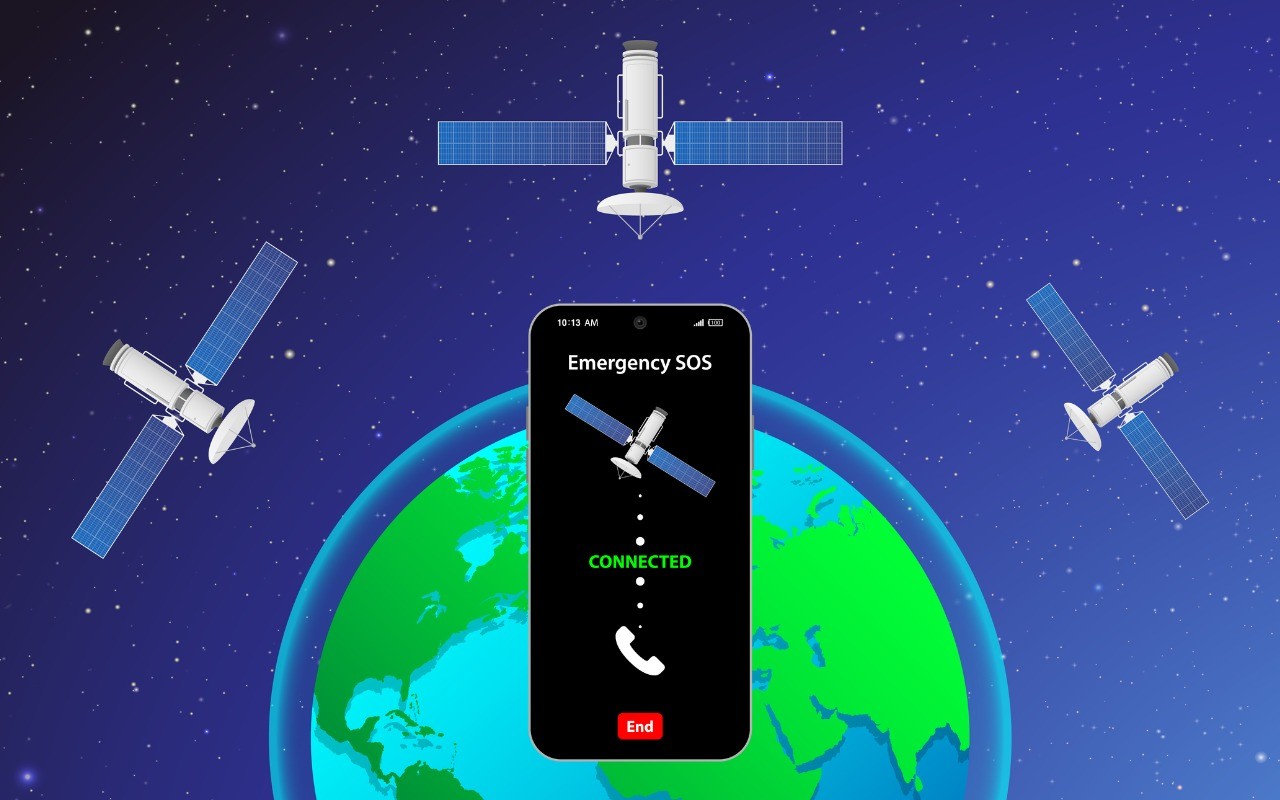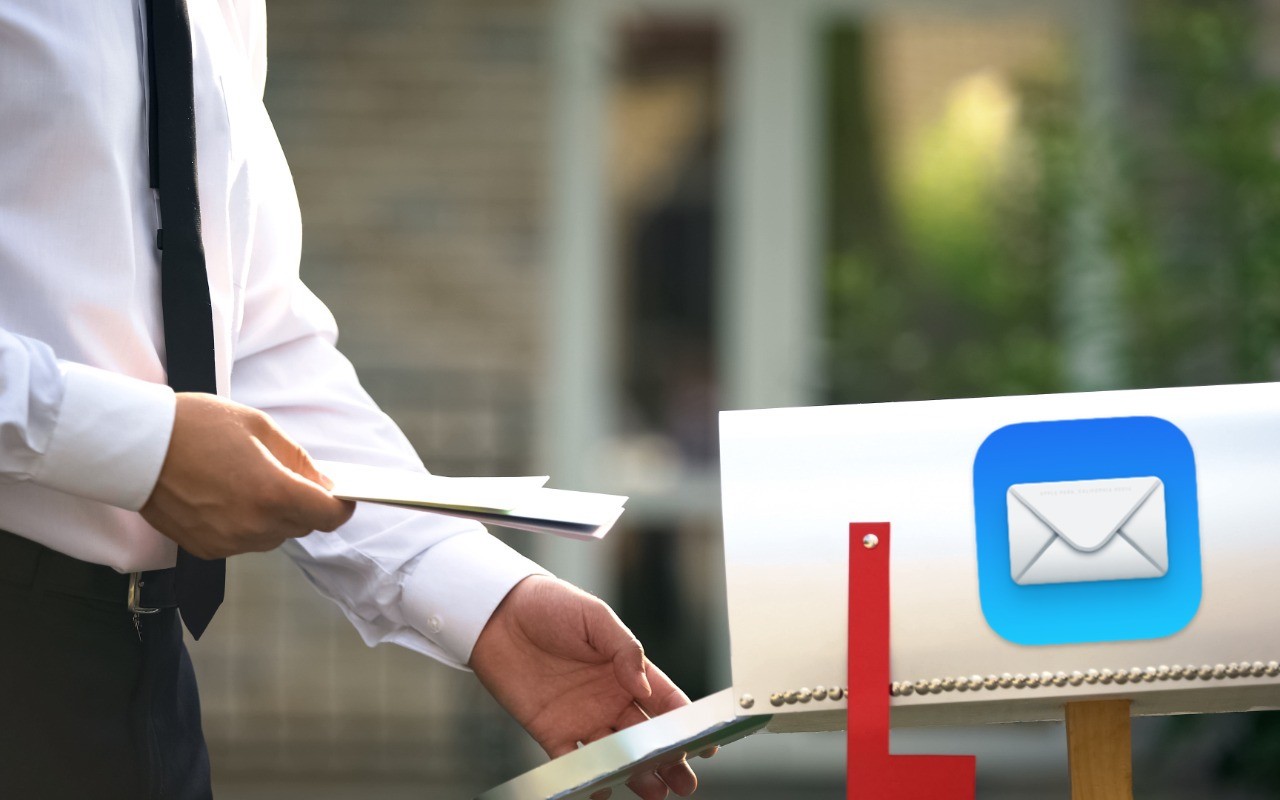Happy New Year! For many of us, starting a new year means reflecting on fresh habits we’d like to adopt. Although we certainly support any resolutions you may have made to get enough sleep, eat better, reduce social media usage, and exercise more, could we suggest a few that will improve your digital security and reduce the chances that bad things will happen to you online?
Keep Your Devices Updated
One important thing you can do to protect your security is to install new operating system updates and security updates soon after Apple releases them. Although the details seldom make the news because they’re both highly specific and highly technical, you can get a sense of how important security updates are by the fact that a typical update addresses 20–40 vulnerabilities that Apple or outside researchers have identified. Some are even zero-day vulnerabilities that are already being exploited in the wild.