Technical professionals. Trusted advisors. Certified expertise.
HCS Blog
Before upgrading, backup UTS database. To do this, Log into Server Administration. Then Go to Datastore > Backups and click “Backup now”. Go to /Applications/Extensis/Universal Type Server/data/backups. Copy or move the latest backup to a safe place.
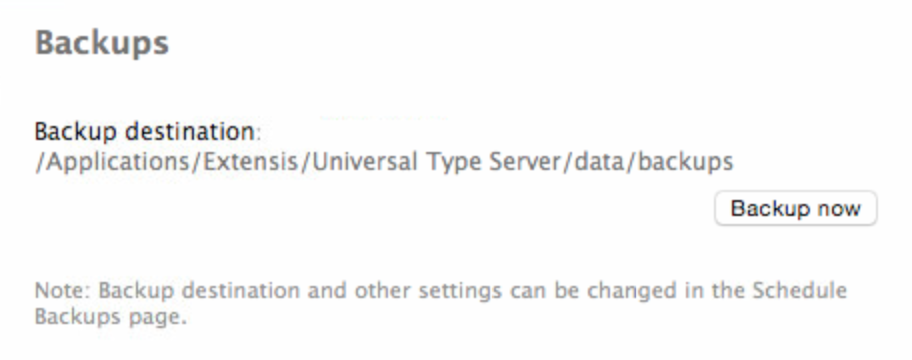
You will need to Uninstall UTS 4 before installing UTS 5.
1. Go to /Applications/Extensis/Universal Type Server/applications
2. Double-click to launch Universal Type Server Uninstaller.pkg and go through the wizard to uninstall UTS.
3. in the Applications Folder, move the the Extensis folder to the trash.
4. Go to /Library/ remove the Extensis folder.
5. Go to /Library/Preferences/ remove anything that starts with com.extensis.
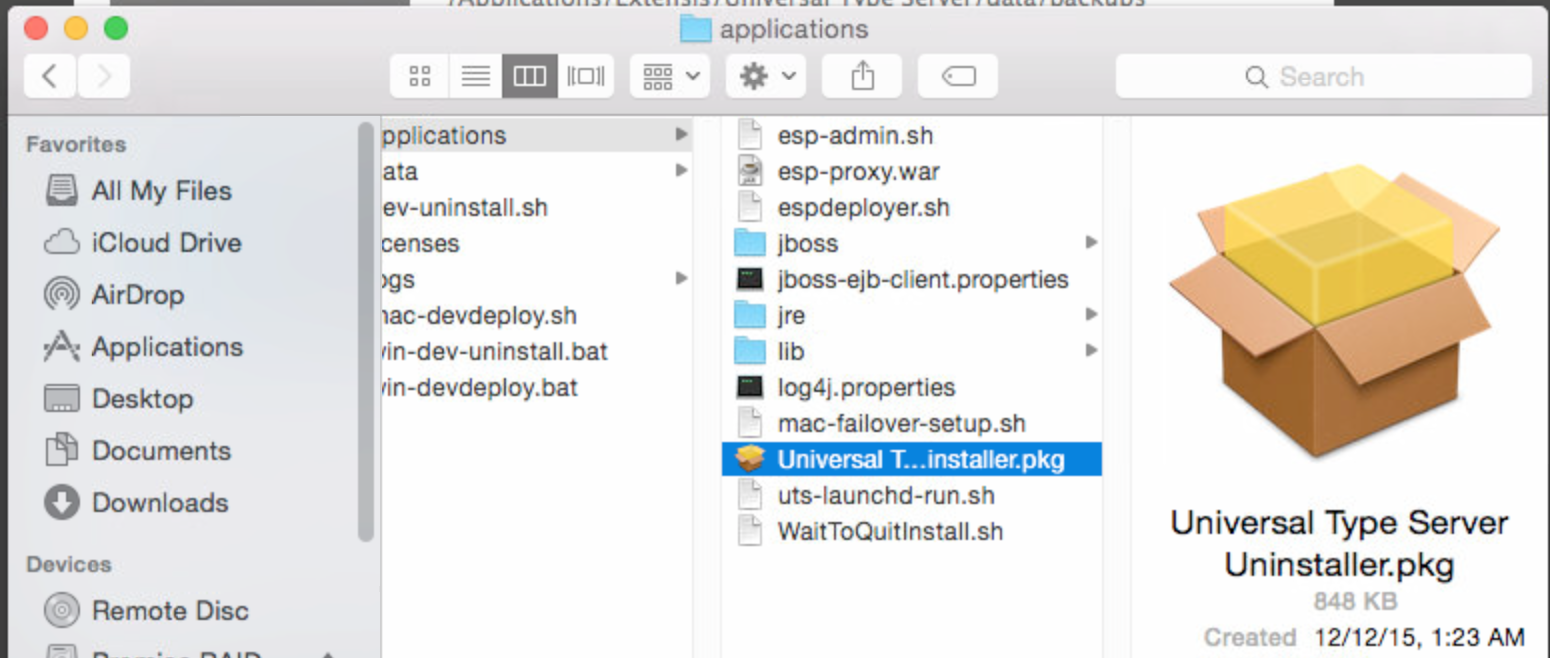
Install UTS 5
1.You can obtain an installer for UTS 5 installer by going to:http://www.extensis.com/support/product-support/universal-type-server-5/
2. After the installer Has been downloaded, install UTS 5 (you will not need a serial number)
3. After the Installation has finished, the default web browser will launch into UTS Server Administration web portal.
4. Log in with user: administrator and password: password (default settings)
5. Then Go to Datastore > Backups
6. Drag the latest UTS backup into the Restore from backup file field
7. Click restore
8. Wait until the restore has been completed and UTS restarts itself.
9. Quit the web browser.
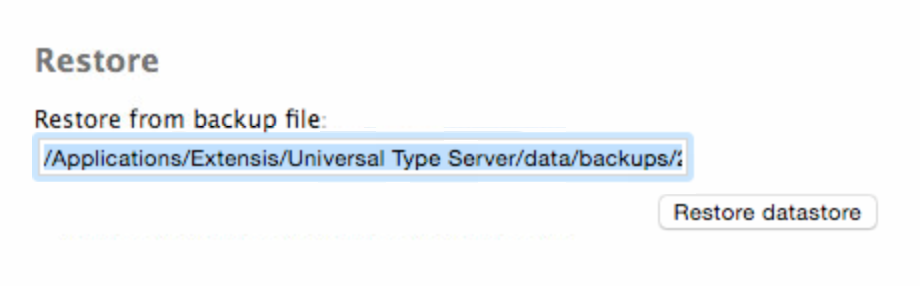
Install UTS 6
1. Download the a copy of UTS 6 installer by going to:http://www.extensis.com/support/product-support/universal-type-server-6/
2. Double click the installer and installer the upgrade to UTS 6.
3. After installation has finished, UTS Server Administration will launch.
4. click on Licenses. Add the Serial Number to he serial number field and click Add Serial Number.
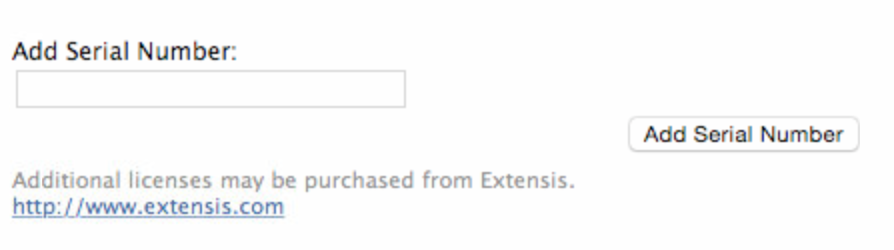
When you subscribe to the blog, we will send you an e-mail when there are new updates on the site so you wouldn't miss them.
Locations
New York
Connecticut
Florida
Louisiana
Chicago
Corporate Headquarters
New York
80 Orville Drive Suite 100
Bohemia, NY 11716
Tel: (866) 518-9672
This email address is being protected from spambots. You need JavaScript enabled to view it.
Connecticut
65 High Ridge Road #510
Stamford, CT 06905
Tel: (866) 518-9672
This email address is being protected from spambots. You need JavaScript enabled to view it.
Florida
3321 SW 194th Terrace
Miramar, FL 33029
Tel: (866) 518-9672
This email address is being protected from spambots. You need JavaScript enabled to view it.
Louisiana
218 Barksdale Drive
Broussard LA 70518
This email address is being protected from spambots. You need JavaScript enabled to view it.
Chicago
4 Knollwood Place
Joliet, IL 60433
This email address is being protected from spambots. You need JavaScript enabled to view it.
London
10 Grosvenor Court
Rayners Road
London SW15 2AX UK
© Copyright 2023, HCS Technology Group. All Rights Reserved.
