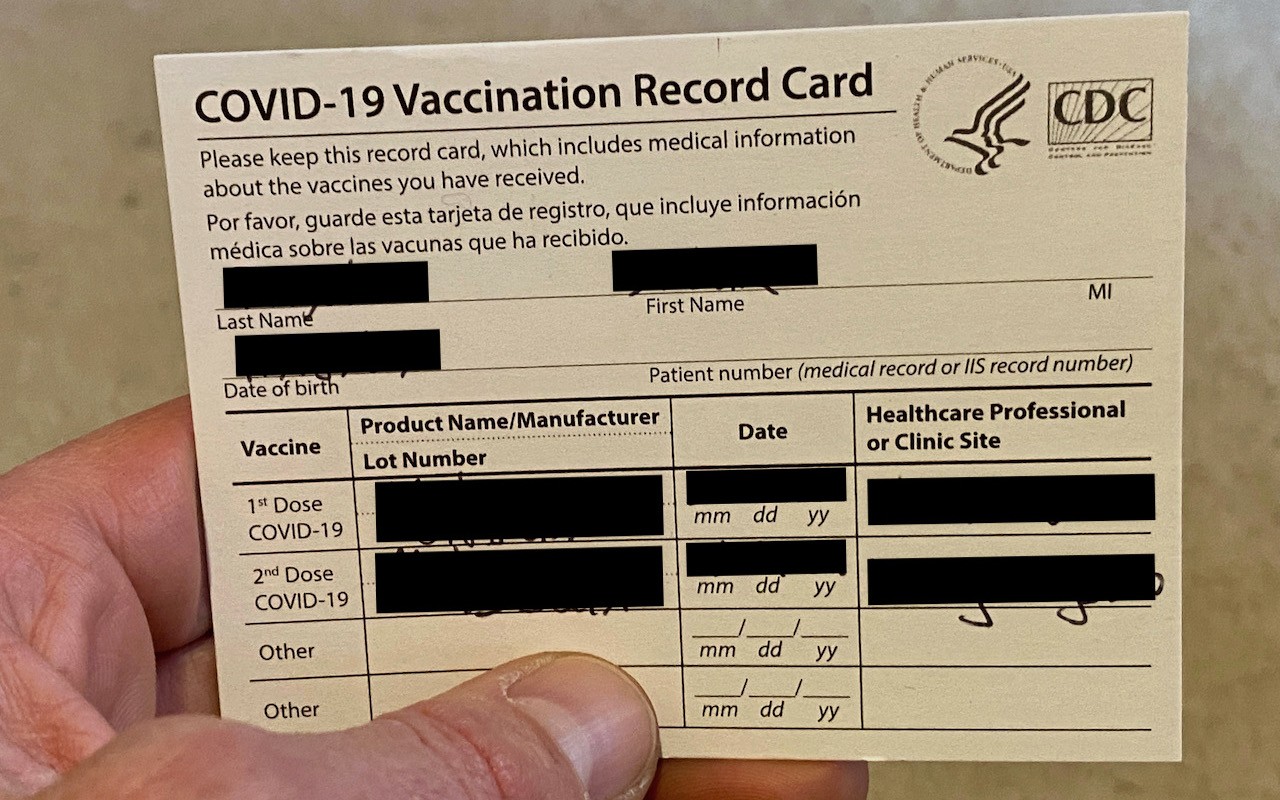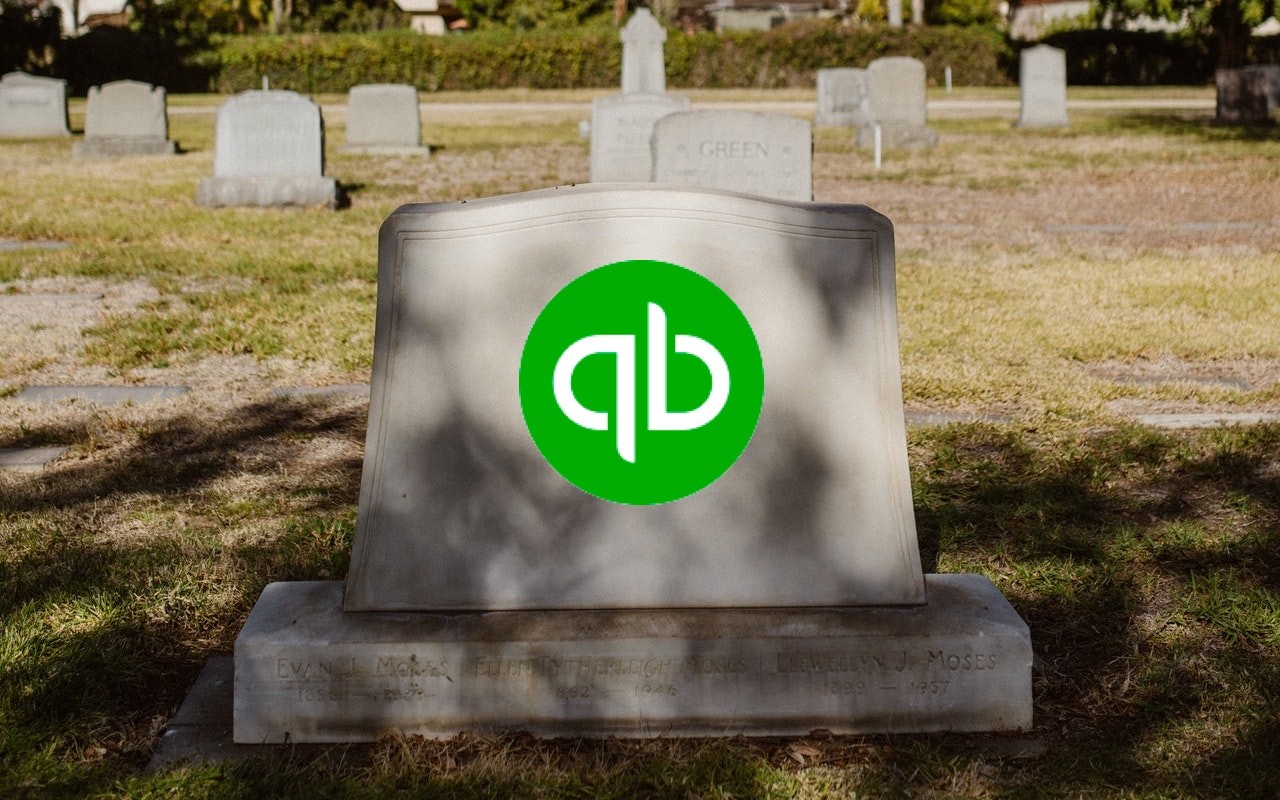Complaining about getting too much email is like complaining about bad traffic—we brought it upon ourselves, and while it’s impossible to escape entirely, it’s worth knowing how to reduce it. Apple is fully cognizant of the issue, too, and has built features into the last couple versions of Mail—on the Mac, iPhone, and iPad—to help out. Here are three that you might find useful in different situations: mute, block, and unsubscribe.
Mute
It’s a huge email conversation about the annual holiday party at work, but you can’t go, and more people keep weighing in. However, since it’s just a ton of addresses on the Cc line, there’s no way to remove yourself, even though you don’t need to be notified of all the back-and-forth.