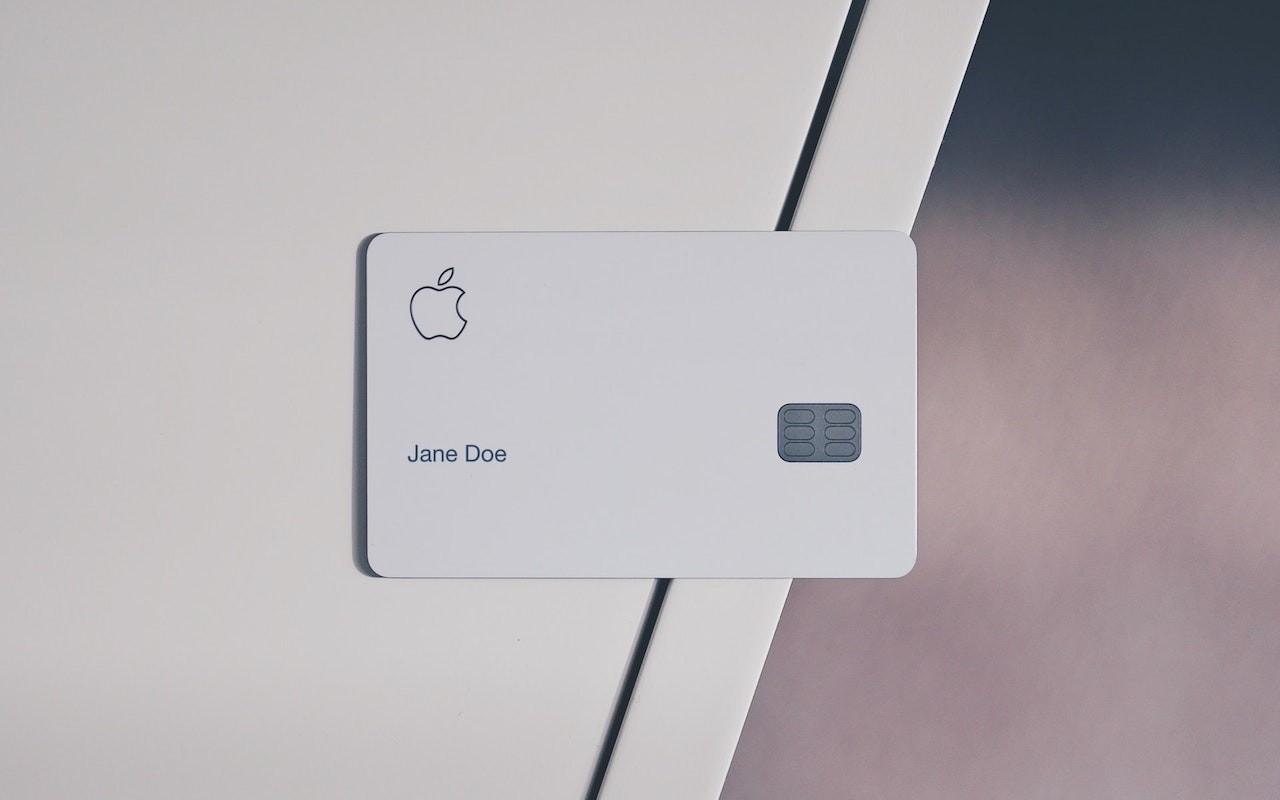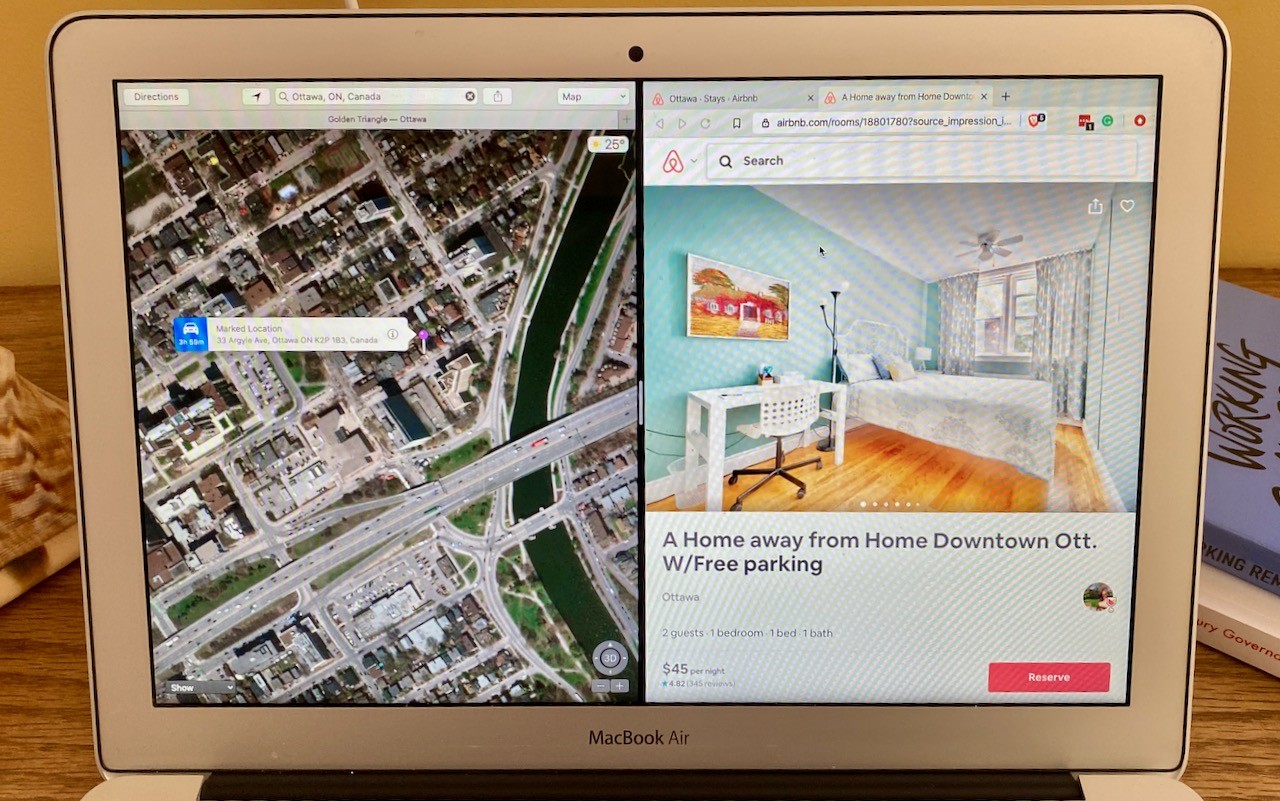Apple’s credit card, the Apple Card, offers a nice mix of integration with Apple Pay, daily cash back, and an elegant interface in the Wallet app on your iPhone. Until recently, however, it was impossible to get your transaction data out of Wallet except in PDF form. Apple has now added exports in either CSV or OFX format. CSV is appropriate for importing into a spreadsheet, whereas many financial apps can import OFX files. To export your data from Wallet, tap your Apple Card and then tap Card Balance. Under Statements, tap the statement you want to export, tap Export Transactions at the bottom, and choose a format. For CSV, tap the Share icon in the file preview, and for OFX, Wallet automatically opens a share sheet. Use AirDrop, Messages, or Mail to send the file to your Mac, where you can work with it in whatever you use to track your finances.
Technical professionals. Trusted advisors. Certified expertise.
HCS Blog
In your list of conversations in Messages, you probably have lots of people who have generic icons next to their names or numbers. You likely look like that to other people as well, but a new feature in iOS 13 lets you share your preferred name and avatar picture with other iMessage users (blue-bubble friends). In Messages, first tap the ••• button and then Edit Name and Photo. Then, in the activity view that appears, tap Edit under your photo to select a new photo and set your name as you want it. Make sure Name and Photo Sharing is enabled before tapping Done. From now on, for any iMessage conversations, you’ll see a little banner at the top that asks if you want to share your name and photo. Do so and your recipient will get a prompt to replace whatever they’re seeing for you. (And if, as a recipient, you don’t want to accept the new photo, tap the X button at the right of the prompt.)
(Featured image by Daniel Frese from Pexels)
Split View on the Mac helps you focus on your work in one app—perhaps a word processor—while providing access to one other app, like a Web browser. (Make sure “Displays have separate Spaces” is selected in System Preferences > Mission Control.) Before macOS 10.15 Catalina, you had to click and hold on the green full-screen button in the upper-left corner of any window, drag that window to one side of the screen, and click a window on the other side to put them side by side. Catalina makes this easier to discover: hover over the green full-screen button briefly and then choose Tile Window to Left of Screen or Tile Window to Right of Screen before selecting a window on the other side of the screen. If you don’t want a 50-50 split, drag the black divider bar between the windows to adjust the proportions. To leave Split View, move your pointer to the top of the screen to reveal the menu bar and then click the green full-screen button.
(Featured image by Adam Engst)
As of this writing, the respiratory disease COVID-19 has caused nearly 3000 deaths and infected over 80,000 people worldwide. There are relatively few cases in North America currently, but that could increase significantly. For high-quality information about COVID-19, turn to the World Health Organization and the US Centers for Disease Control and Prevention.
For now, the Centers for Disease Control are recommending sensible precautions. They include regular hand washing or using alcohol-based hand sanitizer, covering coughs and sneezes (with your elbow), and staying home and avoiding public spaces if you’re feeling unwell. (These are smart things to do during flu season anyway, given that 10,000 people in the US have died of influenza already this season.)
macOS 10.15 Catalina
https://support.apple.com/en-us/HT201475
macOS 10.14 Mojave
https://support.apple.com/en-us/HT210190
macOS 10.13 High Sierra
https://support.apple.com/en-us/HT208969
macOS 10.12 Sierra
https://support.apple.com/en-us/HT208202
OS X 10.11 El Capitan
https://support.apple.com/en-us/HT206886
OS X 10.10 Yosemite
https://support.apple.com/en-us/HT210717
Let’s get one thing straight. You know that you should never, ever share your iPhone or iPad passcode with anyone you don’t trust implicitly, like a spouse or adult child, right? That’s because, with your iOS passcode, someone could change your Apple ID password, and if you use iCloud for email, completely steal or otherwise abuse your online identity. (Scared? Good. If you’ve given anyone your passcode, go change it right now. We’ll wait.)
So if sharing your passcode is such a terrible idea, how do you let someone else use your iPhone or iPad temporarily? Perhaps you want to let your kid play a game in the car while you focus on tricky winter driving. Or maybe you time running races with an iPhone app and want someone to do the timing without giving them full access to your iPhone. Whatever the reason you want to give someone limited access to a single app in iOS 13, the solution is Guided Access.
Locations
New York
Connecticut
Florida
Louisiana
Chicago
Corporate Headquarters
New York
80 Orville Drive Suite 100
Bohemia, NY 11716
Tel: (866) 518-9672
This email address is being protected from spambots. You need JavaScript enabled to view it.
Connecticut
65 High Ridge Road #510
Stamford, CT 06905
Tel: (866) 518-9672
This email address is being protected from spambots. You need JavaScript enabled to view it.
Florida
3321 SW 194th Terrace
Miramar, FL 33029
Tel: (866) 518-9672
This email address is being protected from spambots. You need JavaScript enabled to view it.
Louisiana
218 Barksdale Drive
Broussard LA 70518
This email address is being protected from spambots. You need JavaScript enabled to view it.
Chicago
4 Knollwood Place
Joliet, IL 60433
This email address is being protected from spambots. You need JavaScript enabled to view it.
London
10 Grosvenor Court
Rayners Road
London SW15 2AX UK
© Copyright 2023, HCS Technology Group. All Rights Reserved.