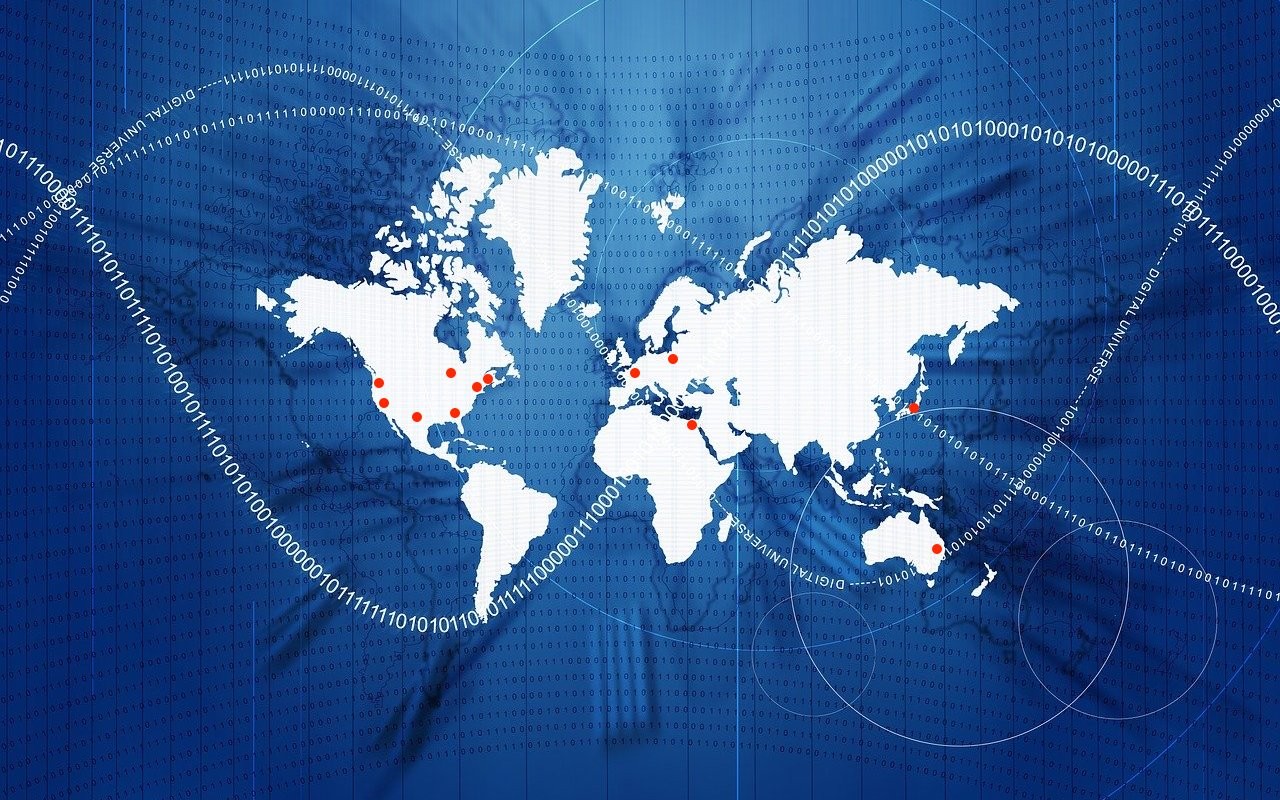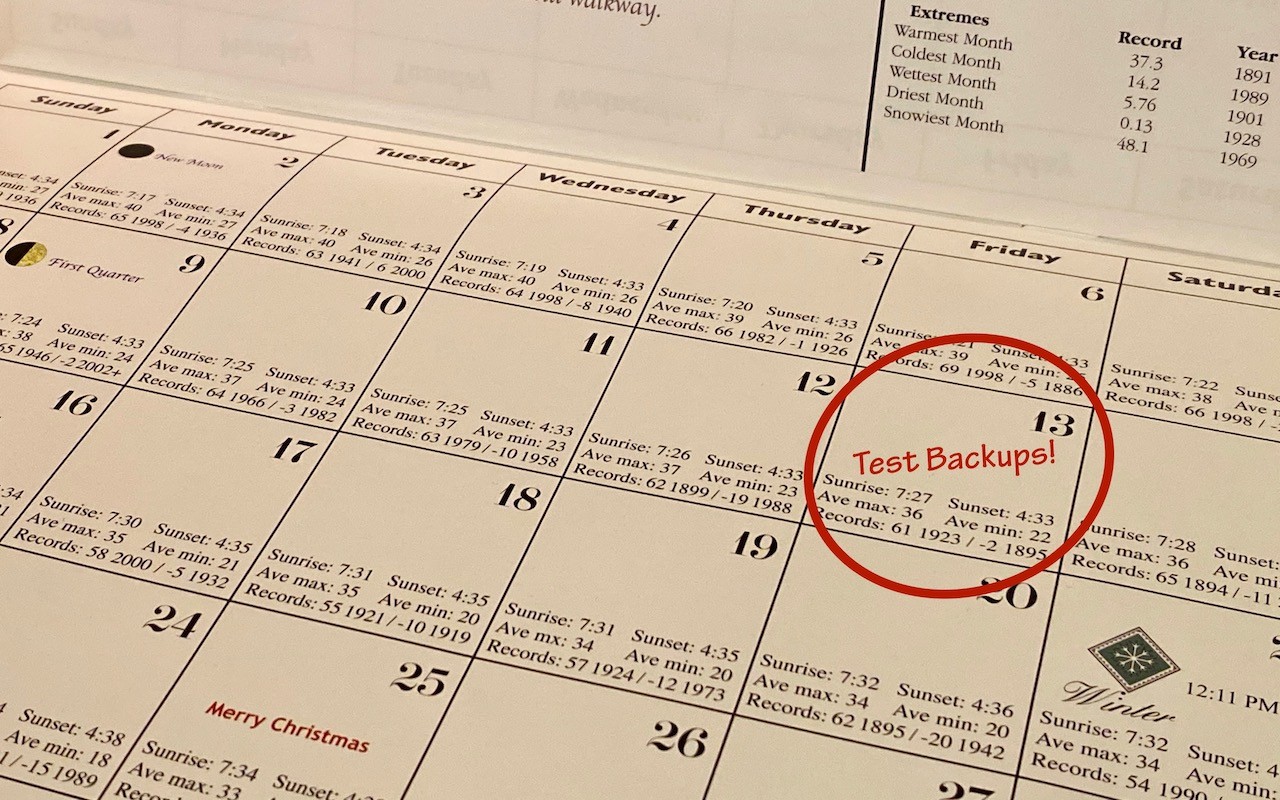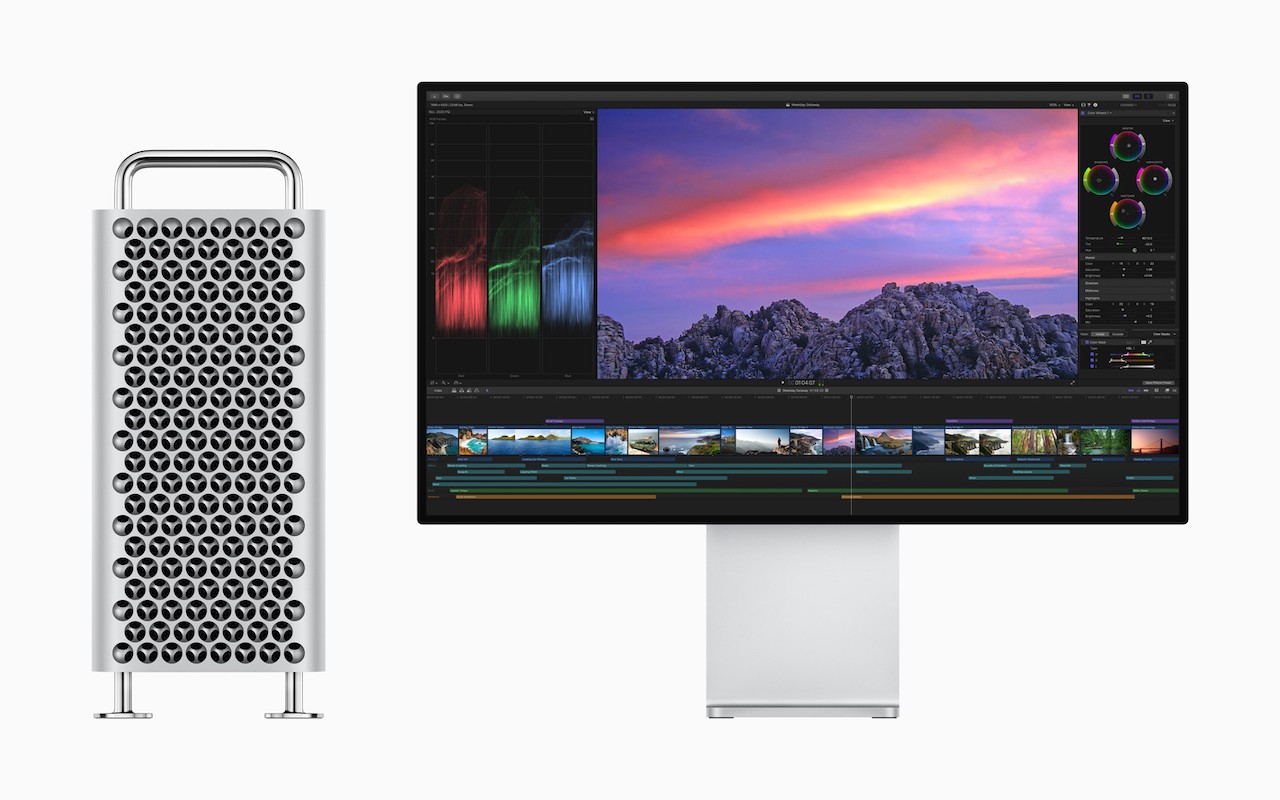The New York Times recently published a bombshell article revealing just how completely our every movement is tracked by companies in the business of selling our locations to advertisers, marketers, and others. Anonymous sources provided the Times with a dataset from a single location-data company that contained 50 billion pings from the phones of more than 12 million Americans over several months in 2016 and 2017.
This data enabled the Times reporters to track numerous people in positions of power, including military officials, law-enforcement officers, and high-powered lawyers. They were able to watch as people visited the Playboy Mansion, some overnight, and they could see visitors to celebrity estates. Once they identified any particular phone, they could track it wherever it went. Imagine what that data could be used for in the wrong hands.