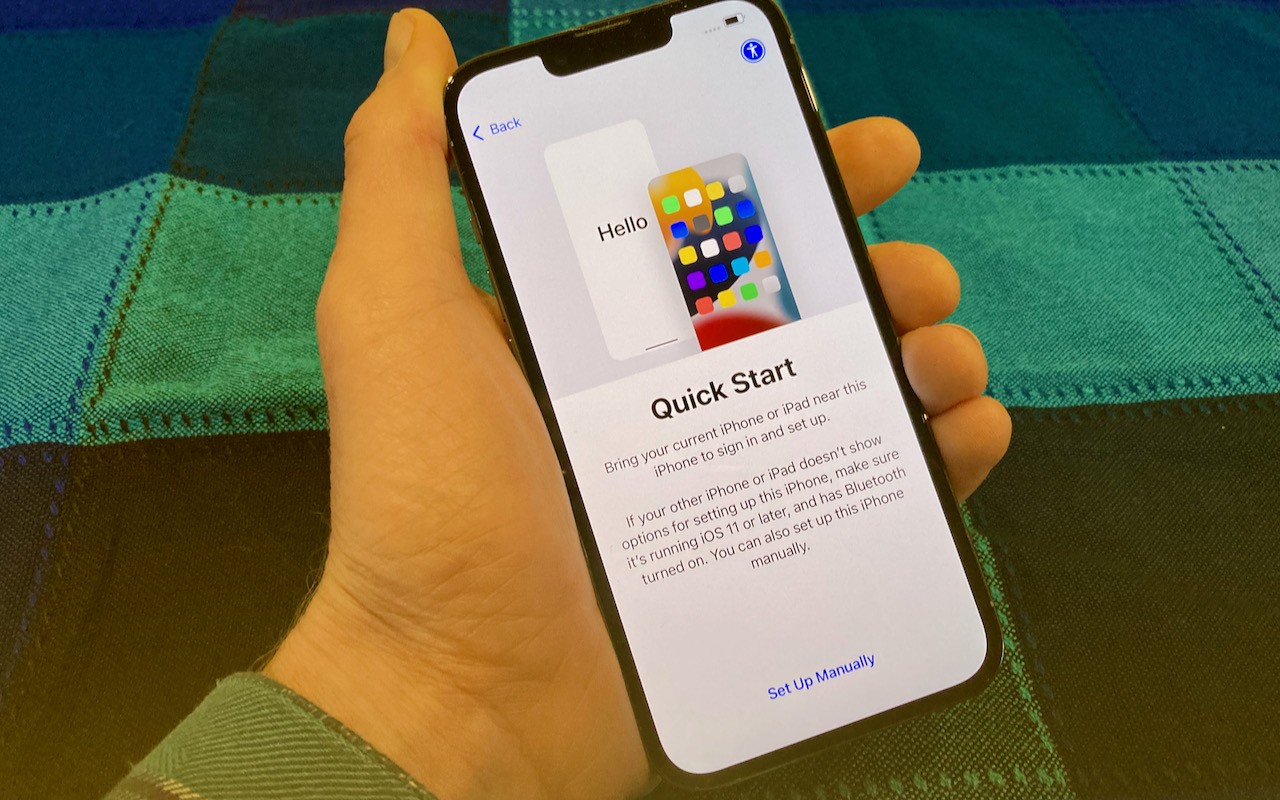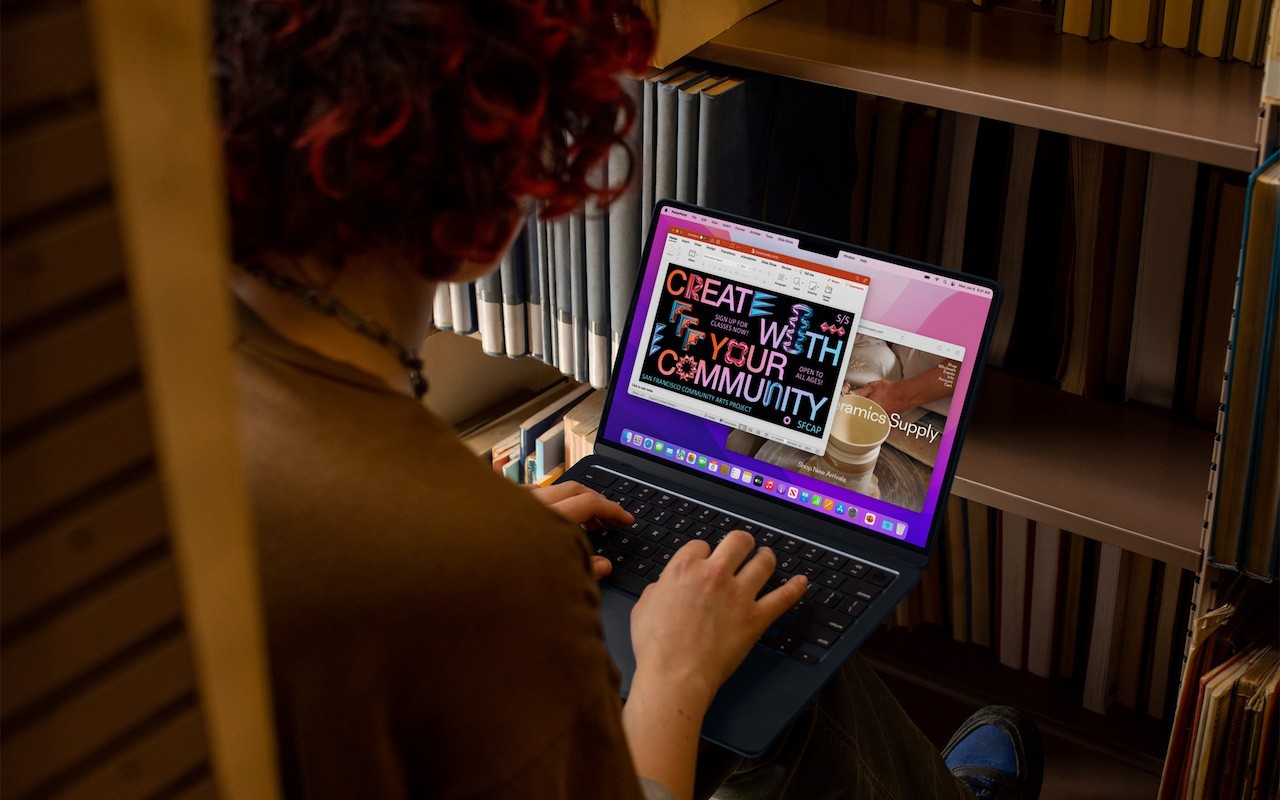Two similar-sounding iOS features generate quite a bit of confusion. Wi-Fi Calling and Wi-Fi Assist both aim to improve your connectivity by using the best network available, but they achieve that goal in diametrically opposed ways. Wi-Fi Calling leverages your Wi-Fi connectivity to replace weak or nonexistent cellular coverage, whereas Wi-Fi Assist uses your cellular data connection when the Wi-Fi connection is poor. Here’s what you need to know.
Wi-Fi Calling
Of the two technologies, Wi-Fi Calling is more commonly used and more helpful. It enables you to make or receive a phone call if you have a Wi-Fi connection in an area with little or no cellular coverage. That’s a huge win—cellular coverage in cities often doesn’t work below ground and can be blocked by thick walls in old buildings too. And in rural areas, weak coverage is a common problem. Your wireless carrier must support Wi-Fi Calling for it to work, but most do—check the full list for your carrier.