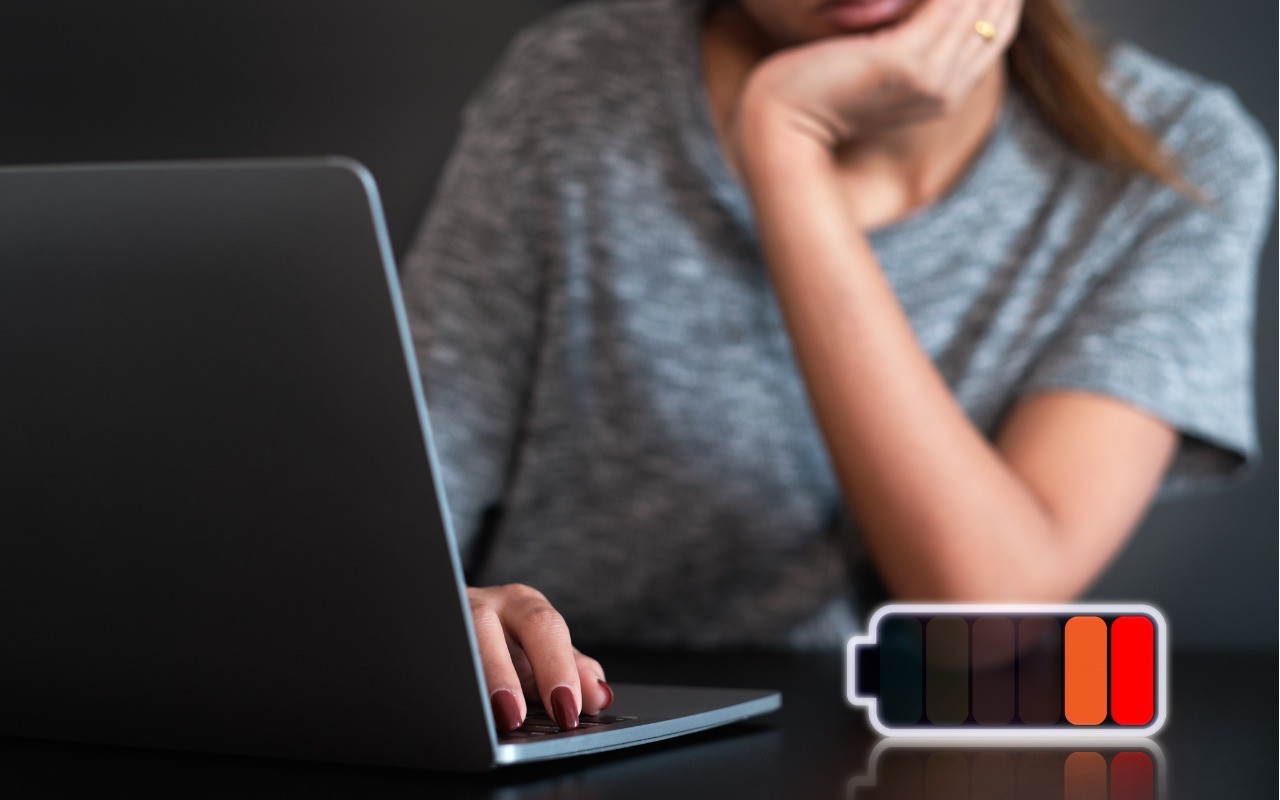For several decades, Russia has targeted a wide variety of cyberattacks at countries with which it has had disputes. That includes the United States and other Western nations, which have recently levied unprecedented sanctions against Russia after it invaded Ukraine. President Biden has warned that “Russia could conduct malicious cyber activity against the United States” in response, encouraging the private sector to increase the protection of systems and networks. This isn’t theoretical—the US Cybersecurity & Infrastructure Security Agency lists numerous such attacks in the last five years.
It’s tempting to think that your business is too small or unimportant to be targeted in a Russian cyberattack. While that may be true of direct infiltration by individual Russian hackers, many cyberattacks are carried out indiscriminately by bots—the ultimate is the DDoS (distributed denial of service) attack that uses compromised computers and Internet-of-things devices to flood a targeted server or company with an unmanageable amount of random Internet traffic. Plus, a common hacking approach is to compromise an account on one seemingly unrelated system as a stepping stone to another, more secure system.