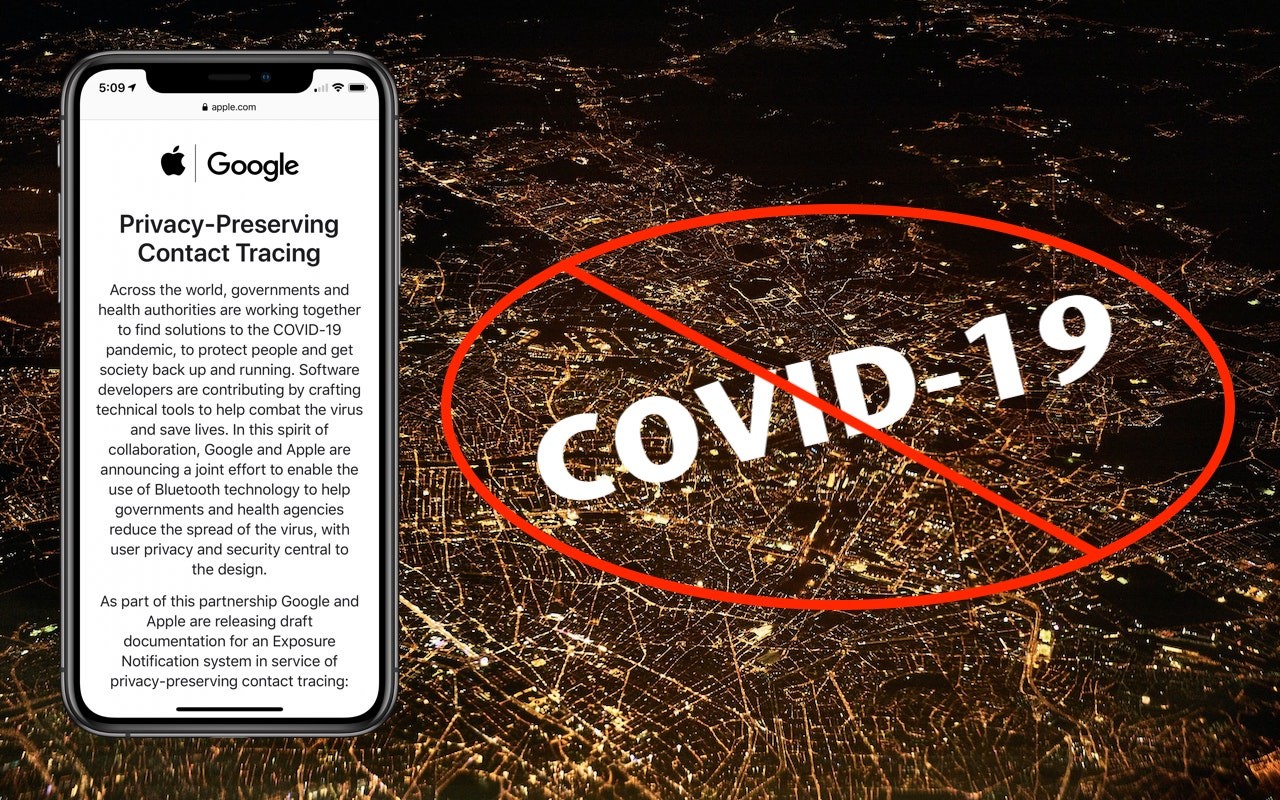Apple’s workhorse desktop Mac, the 27-inch iMac with Retina 5K display, hasn’t seen an update since March 2019—nearly a year and a half ago. Happily, the company has finally released a new version of the popular iMac, outfitting it with 10th-generation Intel processors, increasing its RAM and storage capacities, and improving its audio and video capabilities. Prices haven’t changed, with the low-end model starting at $1799, the mid-range model at $1999, and the high-end configuration at $2299.
Separately, although Apple didn’t update either the 21.5-inch iMac or the iMac Pro, it tweaked both of their configurations. The company finally stopped selling the small, inexpensive 21.5-inch iMac with a performance-robbing hard drive. It now comes with SSDs standard across the line, with a 1 TB Fusion Drive as an alternative. For the iMac Pro, Apple dropped the 8-core Intel Xeon W processor configuration, making the base model a 10-core processor configuration.