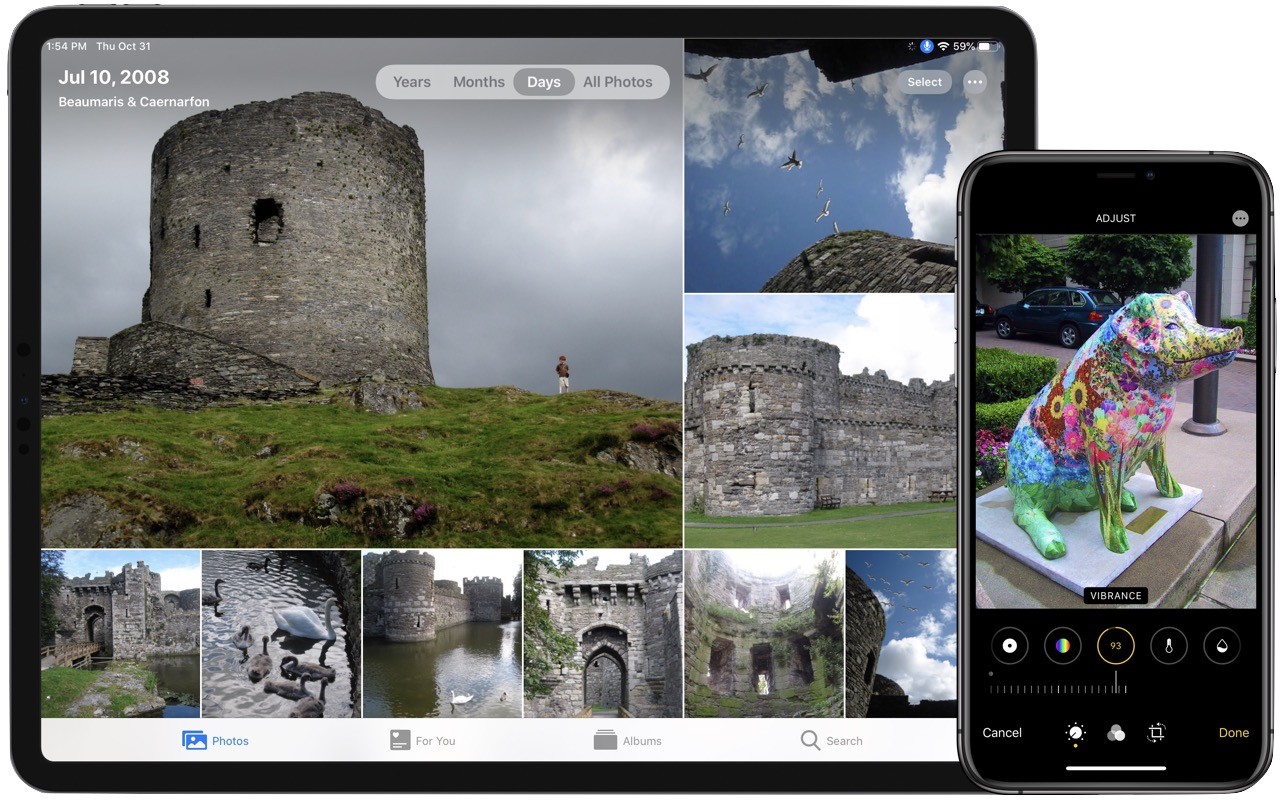We assume you have a backup strategy. Hopefully, it includes a bootable duplicate to minimize downtime in the event of a drive failure, a Time Machine or other versioned backup to address the problem of a deleted or corrupted file, and offsite backup to ensure that you don’t lose everything in the event of theft, fire, or flood. (And for many California residents these days, fire is an increasingly likely concern!)
A good backup strategy protects your data, though it’s decidedly a case of “necessary, but not sufficient.” That’s because problems that can cause data loss can also result in the loss of your primary hardware. Therein lies the question: what would you do if your Mac failed today?