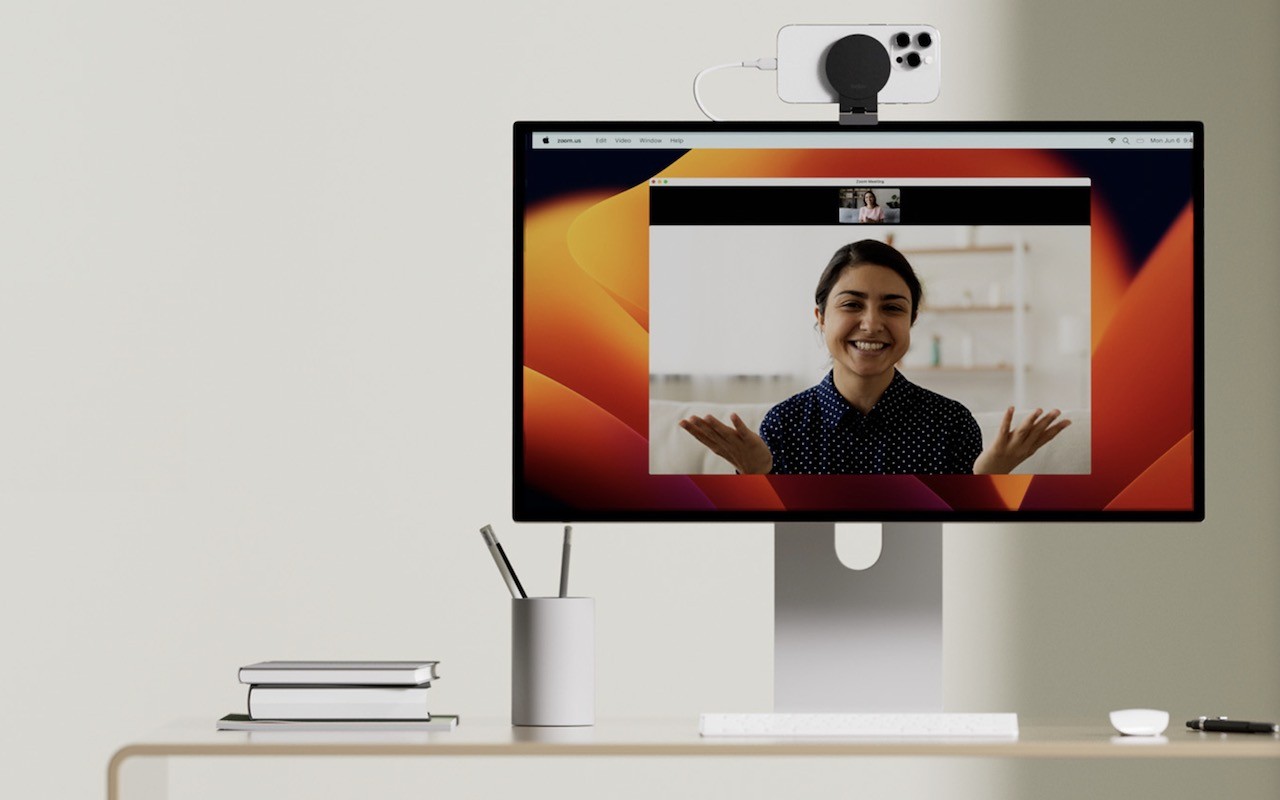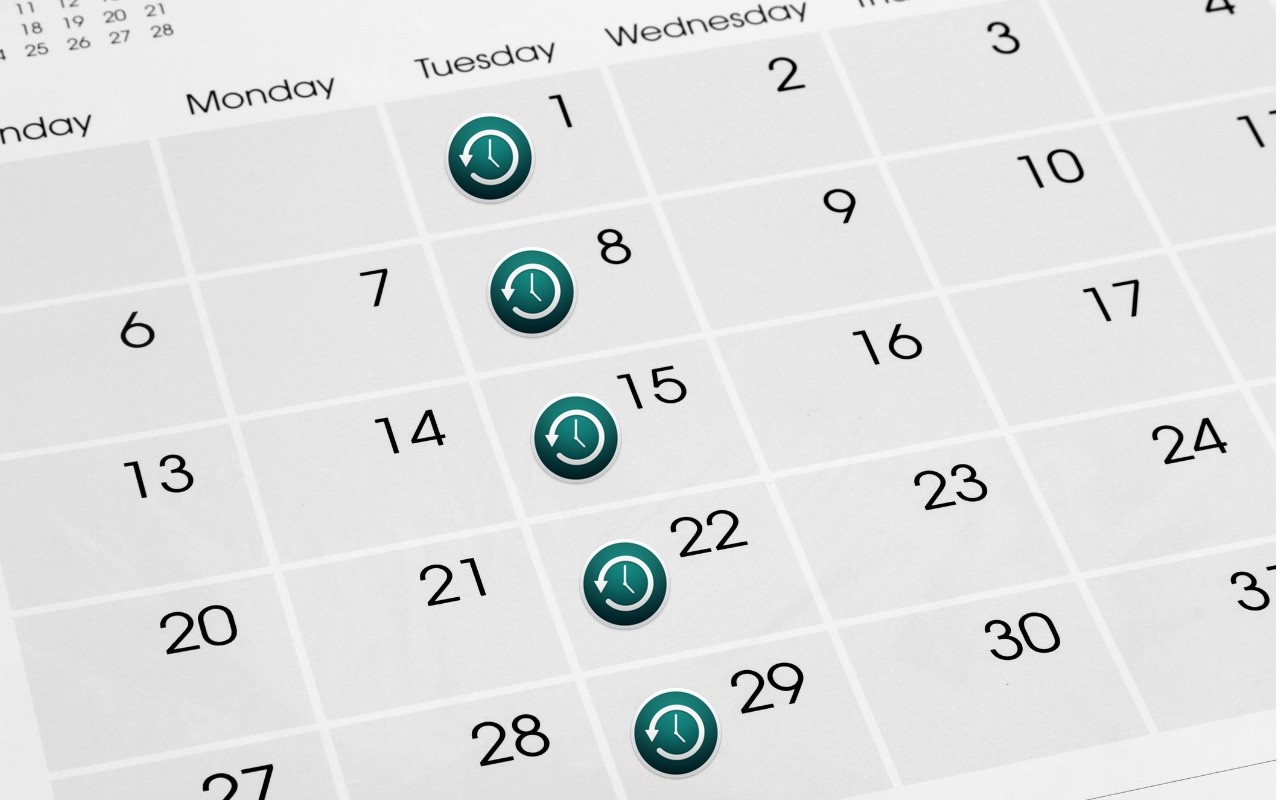Does it feel like your Apple devices are always asking you to install operating system updates? You’re not wrong—from September 2022 to January 2024, we saw the following releases in Apple’s previous set of operating systems:
macOS 13 Ventura: 20 releases iOS 16: 25 releases iPadOS 16: 20 releases watchOS 9: 15 releases tvOS 16: 12 releasesApple issued many of those at the same time, but since you might not use all your devices every day, it can seem as though you spend all your time installing updates. As annoying as updating can be, we encourage you to do so soon after you’re notified for three reasons.