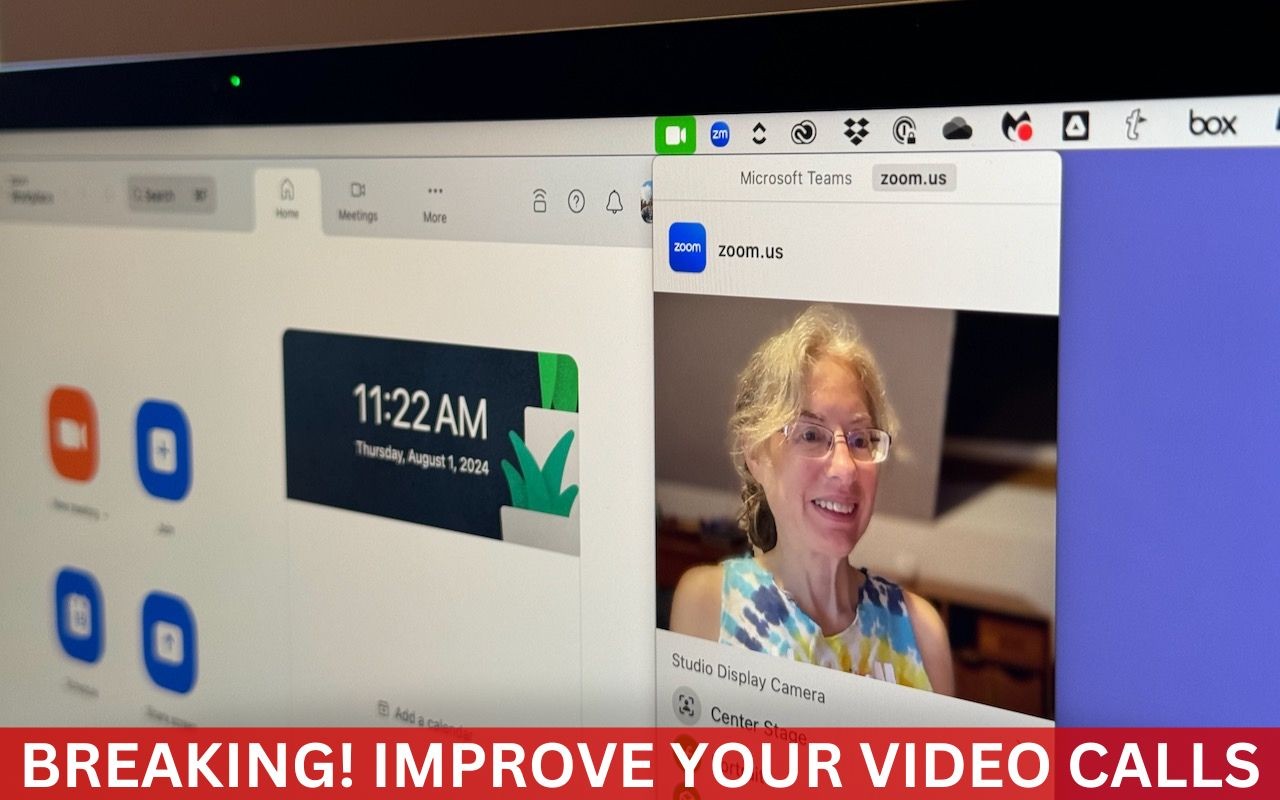A side effect of the pandemic is that online videoconferencing improved drastically. Video calls happened before 2020, but videoconferencing wasn’t an everyday activity for most people. Now, with many people working remotely or in a hybrid model, it’s a fact of business life. To support videoconferencing tools, Apple has extended macOS’s basic webcam and microphone capabilities to allow Mac-powered video calls to go beyond the basics. Apple’s enhancements fall into four categories: camera modes and controls, mic modes, reactions, and Presenter Overlay.
Camera Modes and Controls
Apple’s most important additions rely on machine learning to enhance your image or the background. Because of the significant camera and CPU requirements for these features, they require specific setups. All work with any Mac using a sufficiently recent iPhone (excluding the iPhone SE) with Continuity Camera, but several also work with a Mac’s camera.